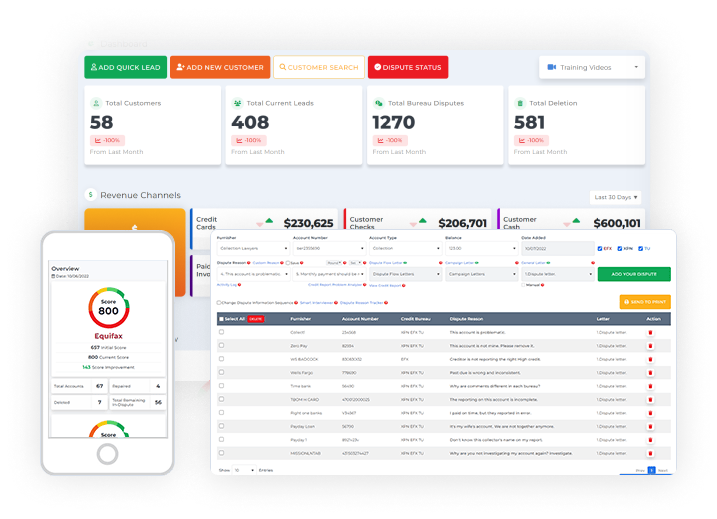A CSV file is one of the most simple structure formats used for importing and exporting datasets. It is a convenient way for startup credit repair businesses to edit and transfer data across applications.
Be your own boss. Set your own schedule and travel when you want.
Start a credit business today. Click to learn more.
Start a credit business today. Click to learn more.
Suppose you used a different software in the past and wanted to import all of your client information all at once to the startup credit repair business. In that case, you can use the import CSV option.
If you want to extract your client’s information in the startup credit repair business, then you can use the export CSV option.
IMPORT CSV
To access the import CSV inside the startup credit repair business, go to the dashboard and click customers.
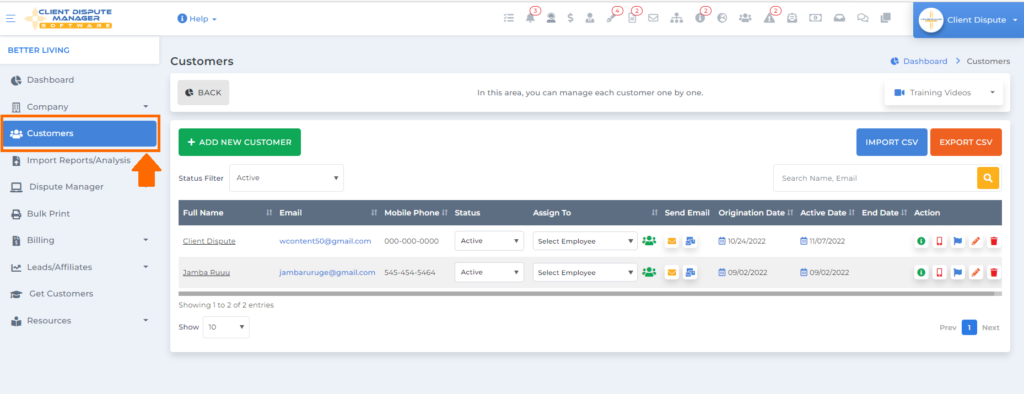
Then on the Customers screen, click the “Import CSV” button.
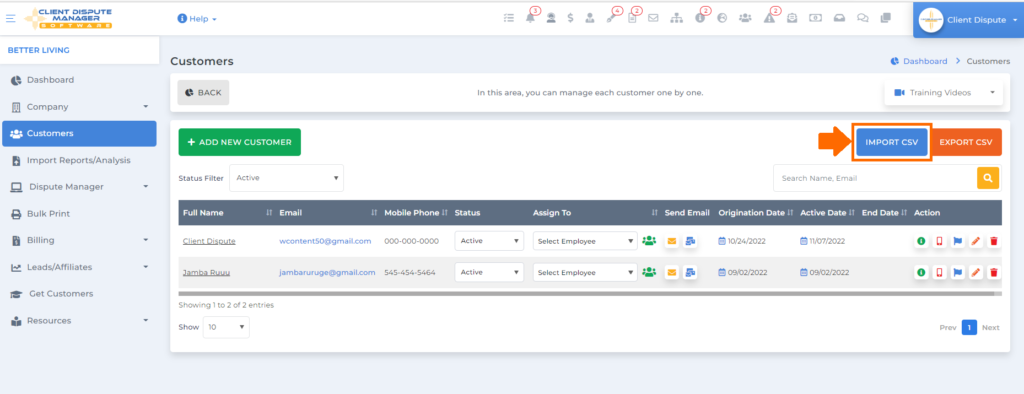
You will be routed to the Import CSV screen where you can import clients and leads through CSV file.
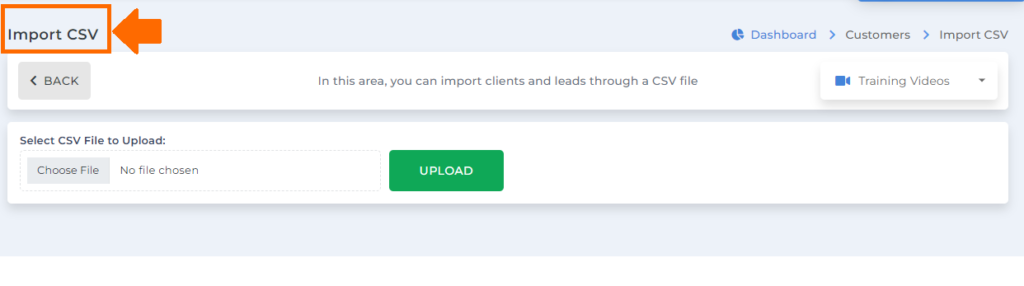
You can always check the training videos here for your reference.
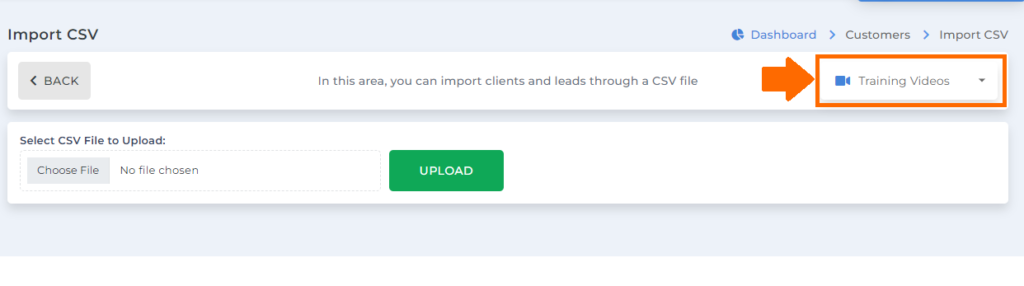
Before using the import process, you have to take note of the proper way to prepare your CSV file.
To prepare a CSV file, the first thing you need to do is pull up an excel sheet. This is an example of the excel sheet.

In an Excel sheet, you need to follow the headers, as shown in the picture below.

These are the headers that should be included in the Excel sheet:
- First Name
- Middle Name
- Last Name
- Suffix
- SSN
- Date of Birth
- Street Address
- City
- State
- Zip code
- Home Phone
- Mobile Phone
- Email
- Origination Date
- Notes
When importing a CSV file to the startup credit repair business, it is important to follow the right format, the same as the headers shown below. This way, you won’t get any issues when it comes to the importing process

Once you are done with your Excel sheet, you now have to save it as CSV.
To save it, first click the file button on your Excel sheet.

Then click the save as button.
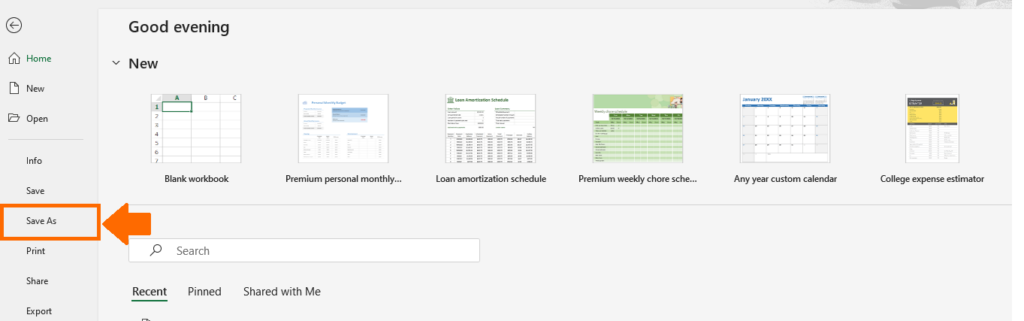
Be your own boss. Set your own schedule and travel when you want.
Start a credit business today. Click to learn more.
Start a credit business today. Click to learn more.
Next, you need to put the file name inside the text box.
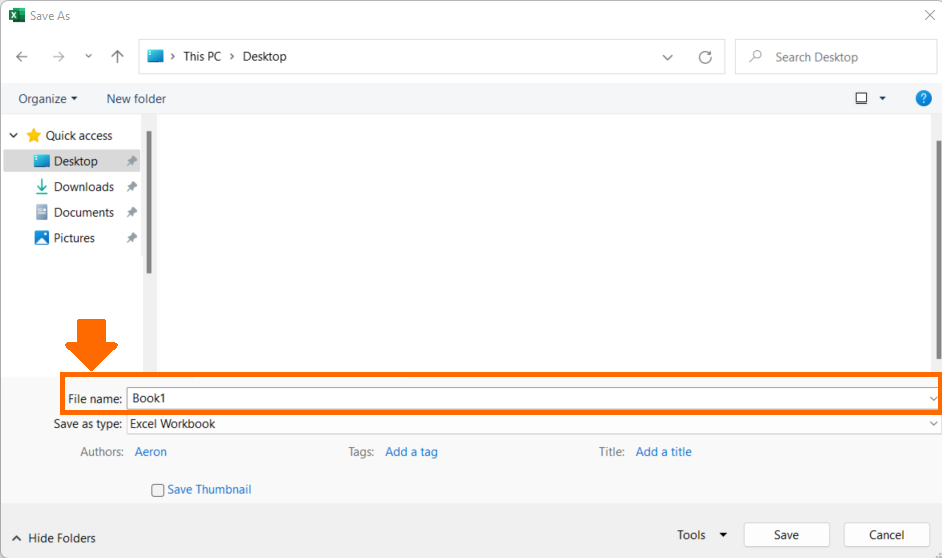
Under save as type select CSV (Comma delimited).
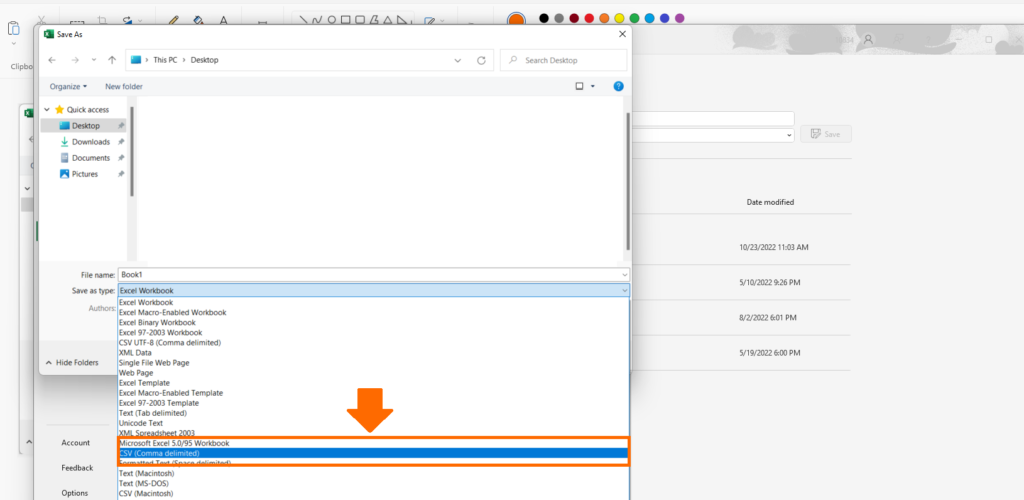
Once you’re done with the file name and save as type, click the save button.
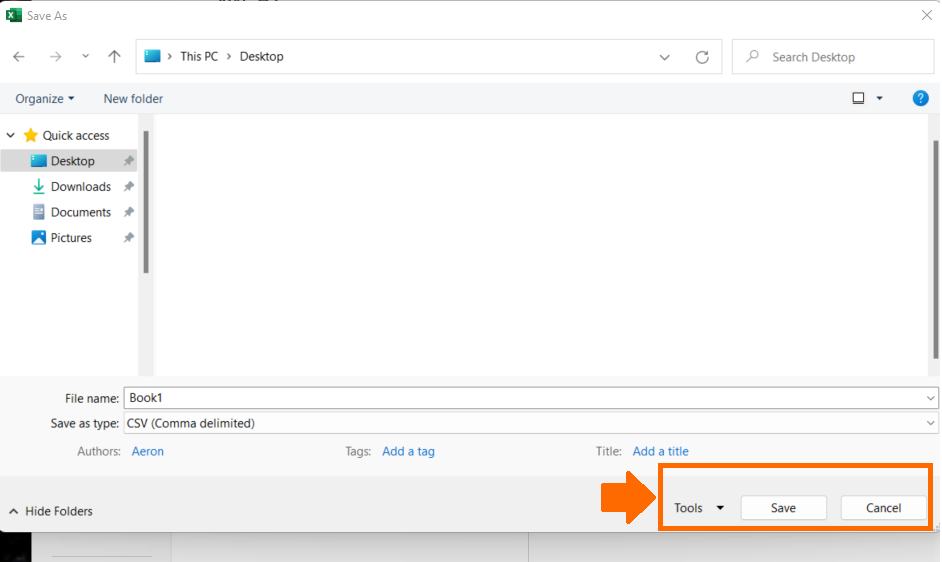
Once you’re done, go back to the software, specifically to the import CSV screen, then click choose file to select the CSV file you created.
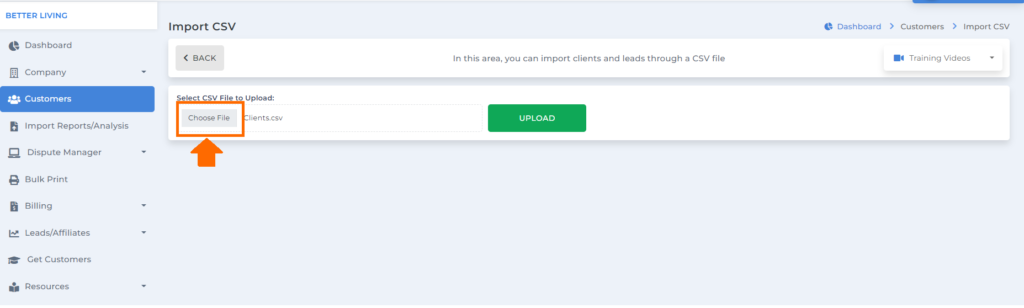
Next, click the upload button.
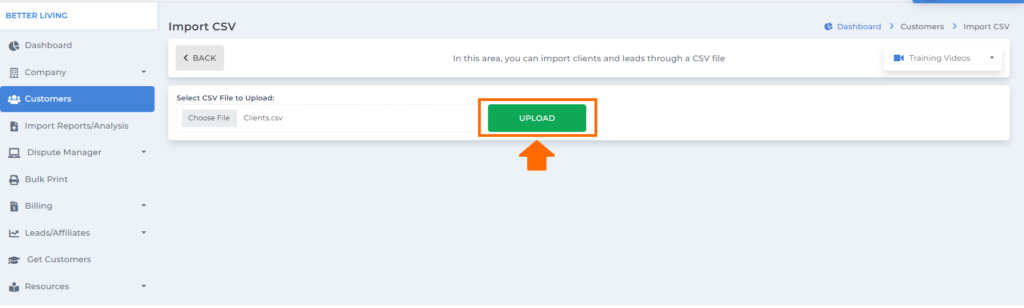
Once you’ve completely uploaded the CSV file, it will be listed like this in the grid.
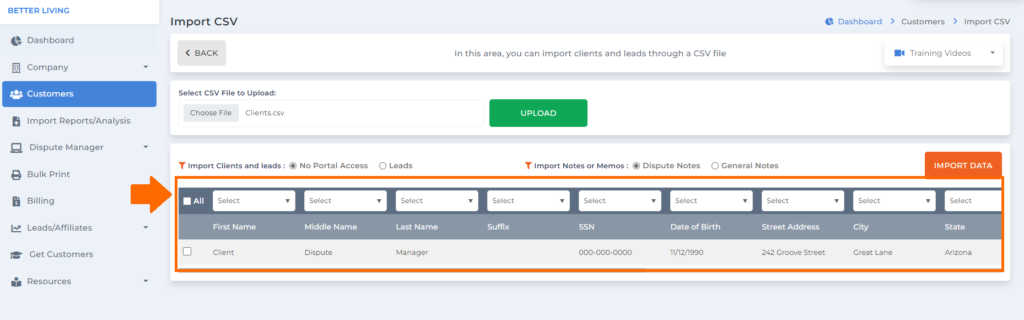
In this section, you simply need to follow the header on your CSV file in the dropdown section accordingly.
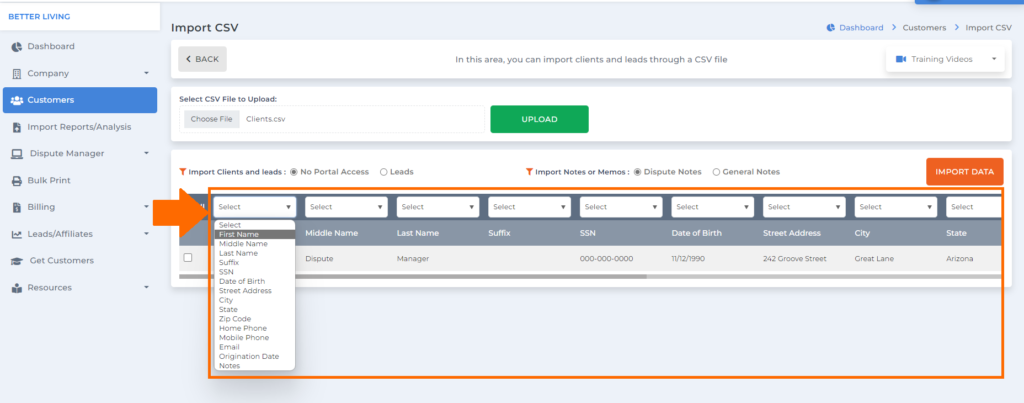
Then once you are done, simply click the import data button.
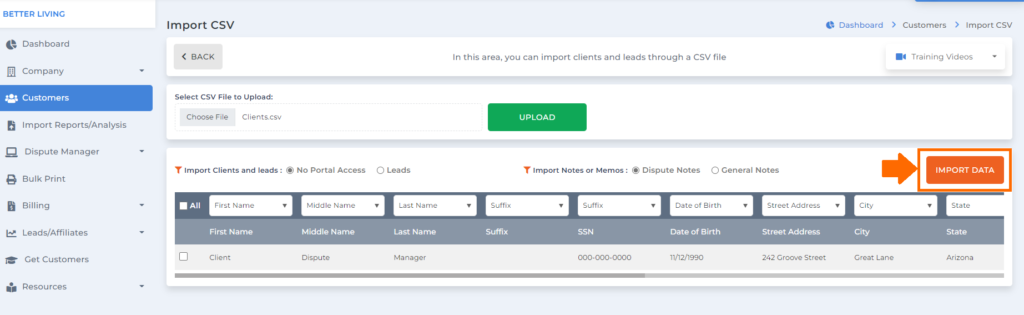
EXPORT CSV
To access the export CSV in the startup credit repair business, go to the dashboard and click customers.
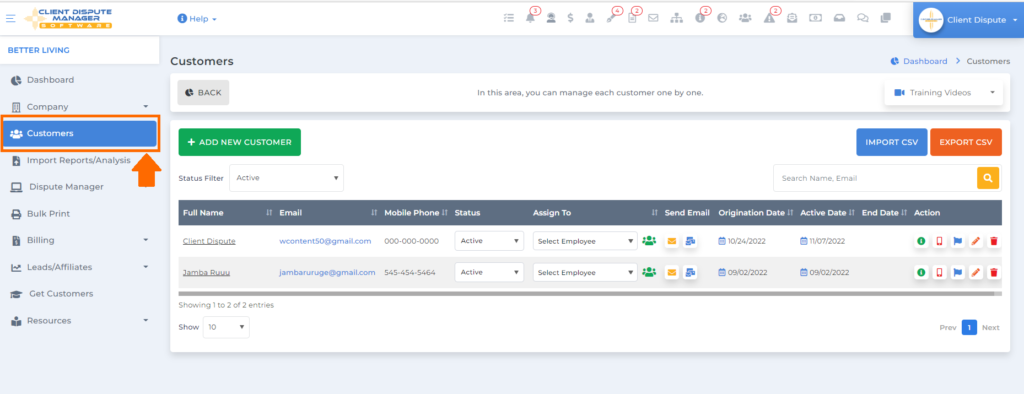
Then on the Customers screen, click the “Export CSV” button.
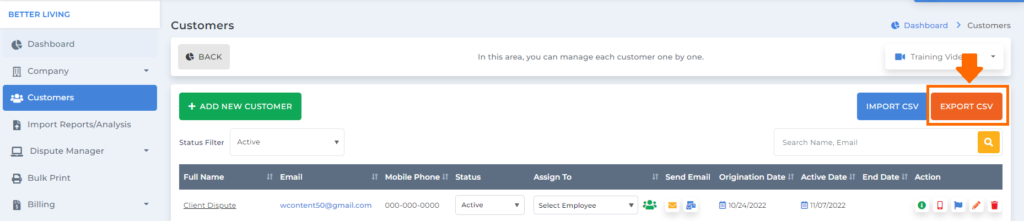
A popup box will appear, allowing you to select all customers, regardless of status, to export their information.
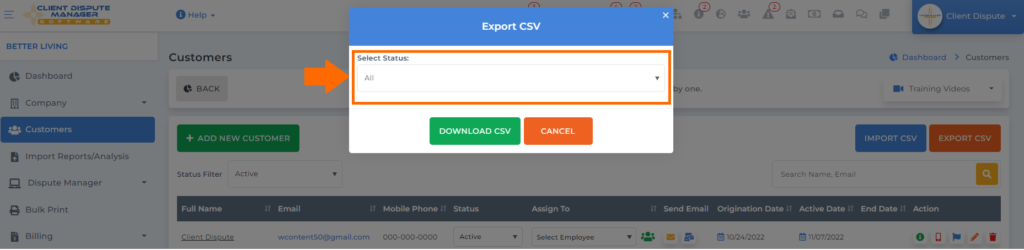
Then simply click download CSV to export your clients’ information on the software.
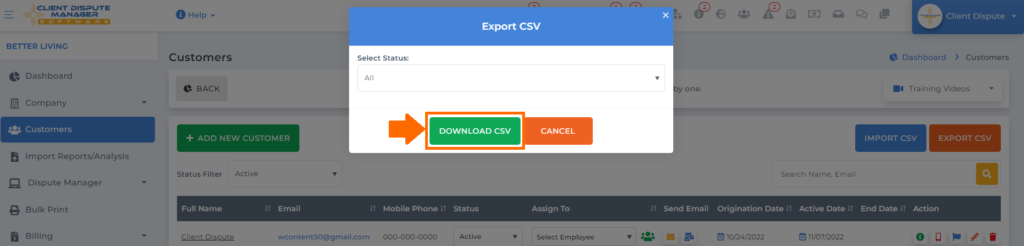
Importing and exporting CSV on Client Dispute Manager Software is just a great way to keep all your client’s information in one Excel sheet. It will also help you save time when transferring information from one software to another.
Bonus: Now that you have read this article, why not take your new skill and start your own credit business helping others? We have free training that can help you do just that.
Click here to learn more.