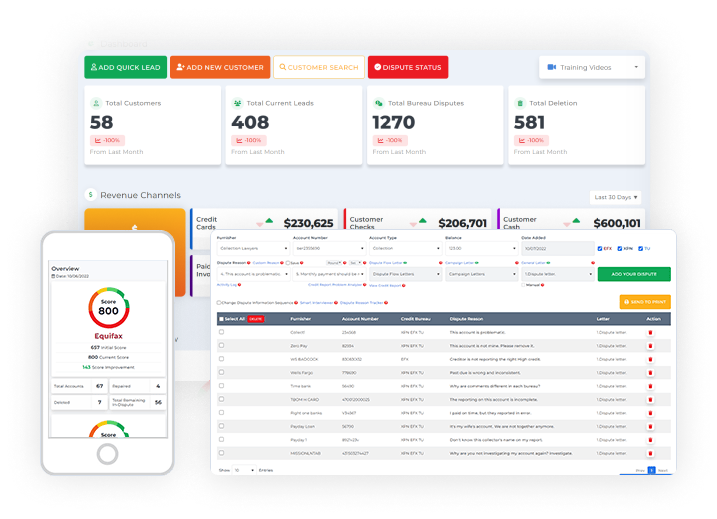Once you log in to the Client Dispute Manager Software the first screen that you’ll see is the home screen or the dashboard.
What are the things you’ll see in the dashboard?
In the dashboard, you will see different icons, tools, functionalities, and important information that you’ll use in your credit repair journey.
Be your own boss. Set your own schedule and travel when you want.
Start a credit business today. Click to learn more.
Start a credit business today. Click to learn more.
First on the list is the main menu options.
Click the icon beside the CDMS logo.
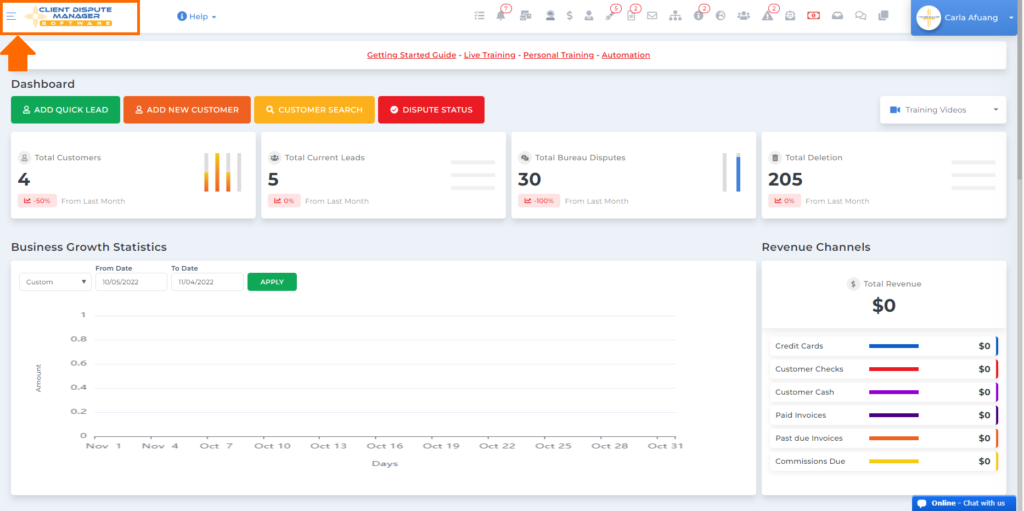
and you’ll gain access to the main menu options.
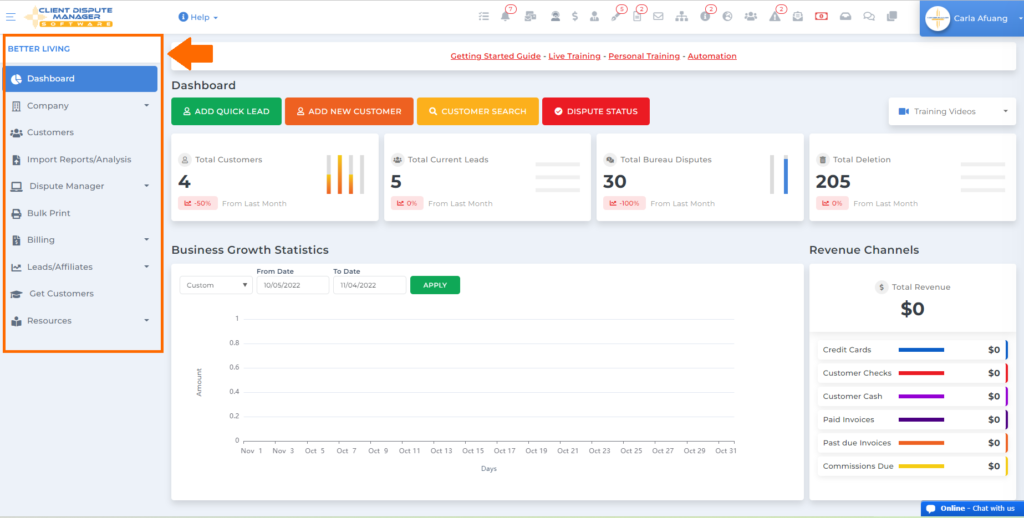
Under the main menu options; we have the company, customers, import reports/analysis, dispute manager, bulk print, billing, leads/affiliates, get customers, and resources.
Company
If you want to edit or add some information about your company’s information, you need to go to the company tab. Aside from that, there are a lot of options as well that you can do inside the company tab like adding your contract, client auto signup, importing credit reports, and many more.
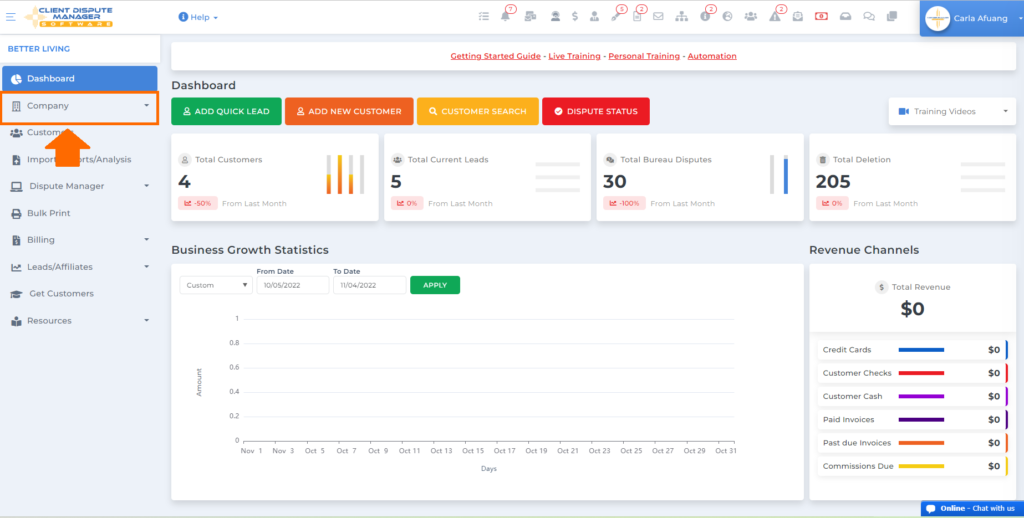
Customer
If you want to add new customers, look for your customer, and update/look at your customer’s information, then you need to go to the customer’s tab.
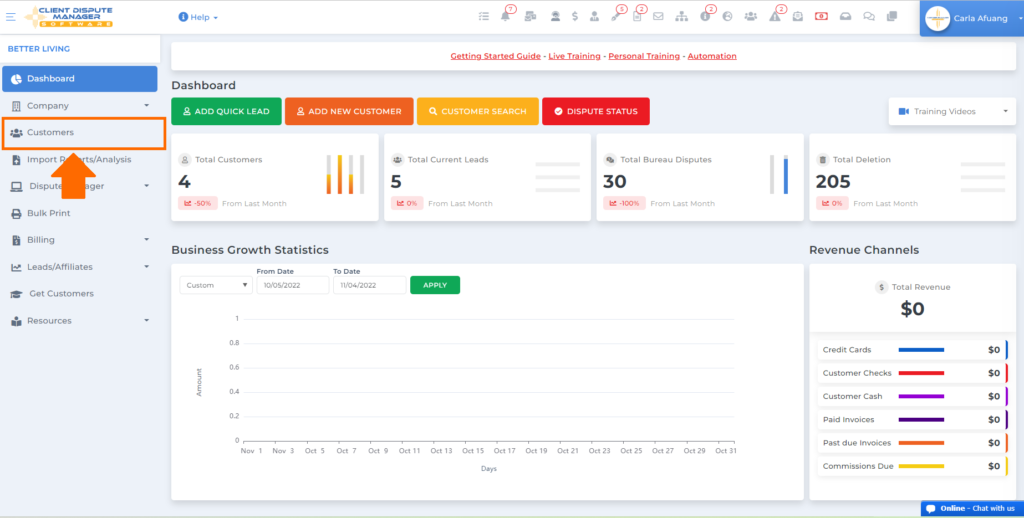
Import Reports/Analysis
This is where you can import your customer’s credit analysis report and credit analyzer so you can have an overview of the accounts that you may need to dispute.
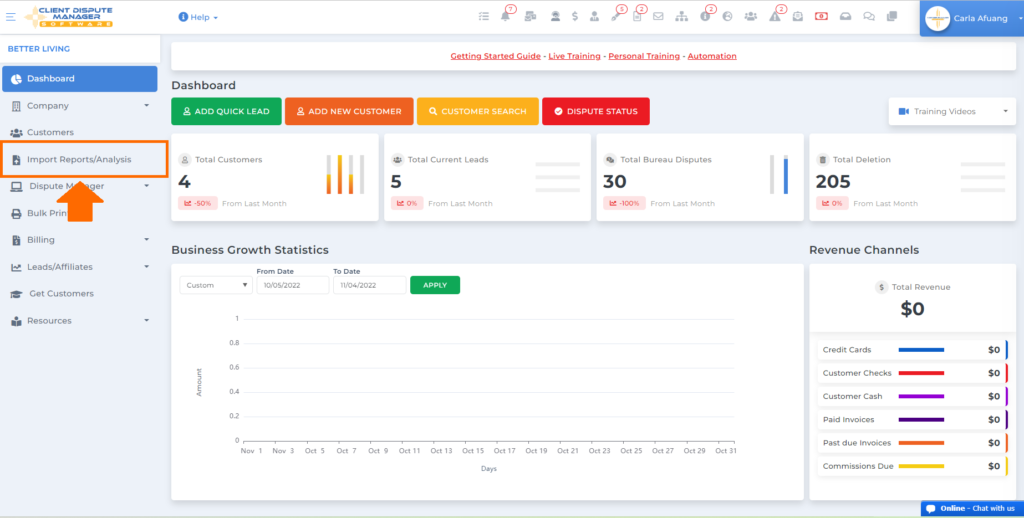
Dispute Manager
This is one of the most used tabs inside the best credit repair software because this is where you create your dispute letters for credit bureaus, creditors, and collectors.
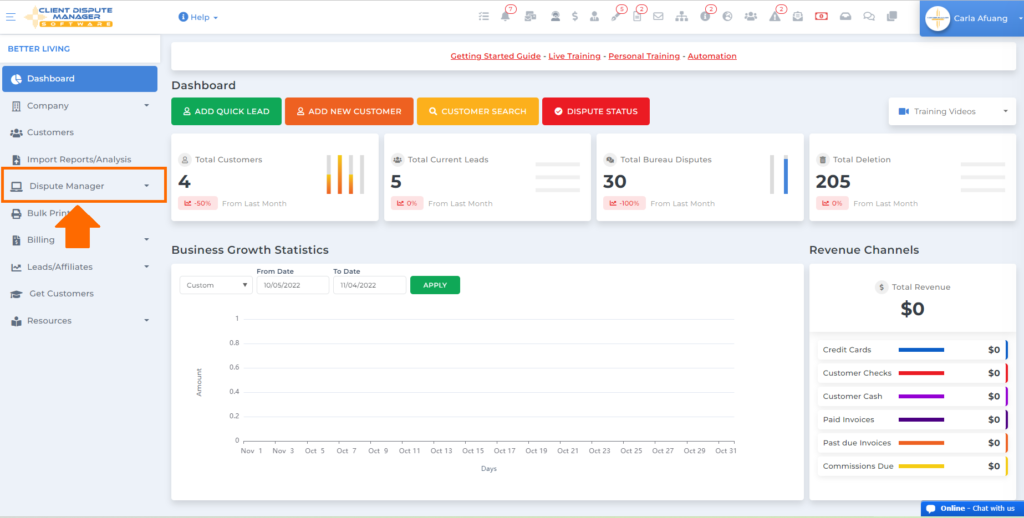
Bulk Print
All the dispute letters you created in the Client Dispute Manager Software will be found inside the bulk print. This is where you can edit, print, and send your letters to Letterstream.
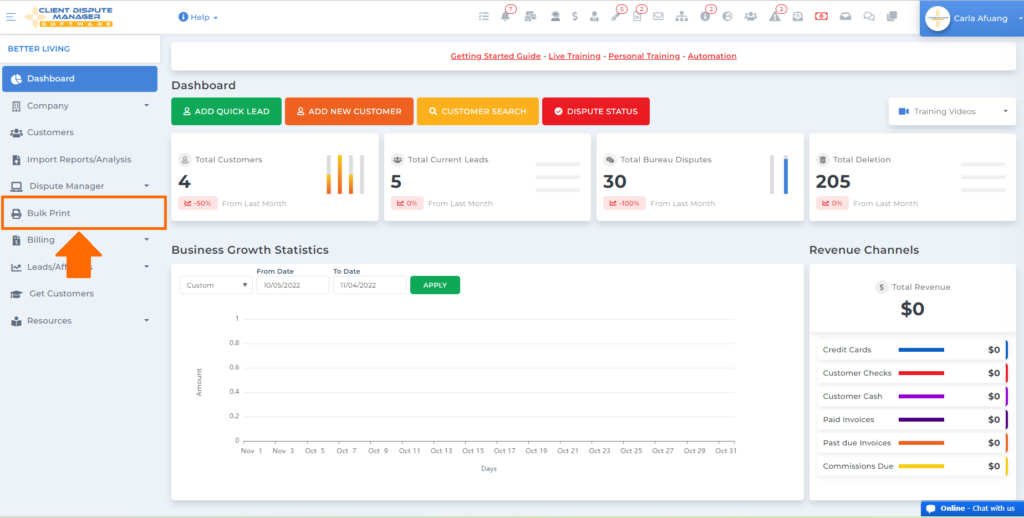
Billing
Any payment-related concern between you and the customer will take place under the billing tab.
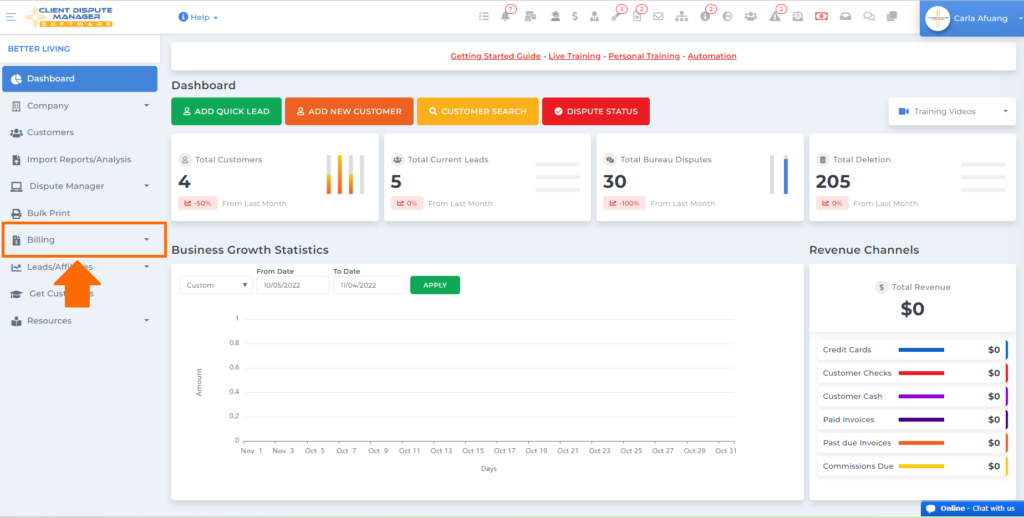
Lead/Affiliates
Under this tab, you’ll see all the referral leads provided by your customers and affiliates using their portal. You can also setup your website affiliate form in this section.
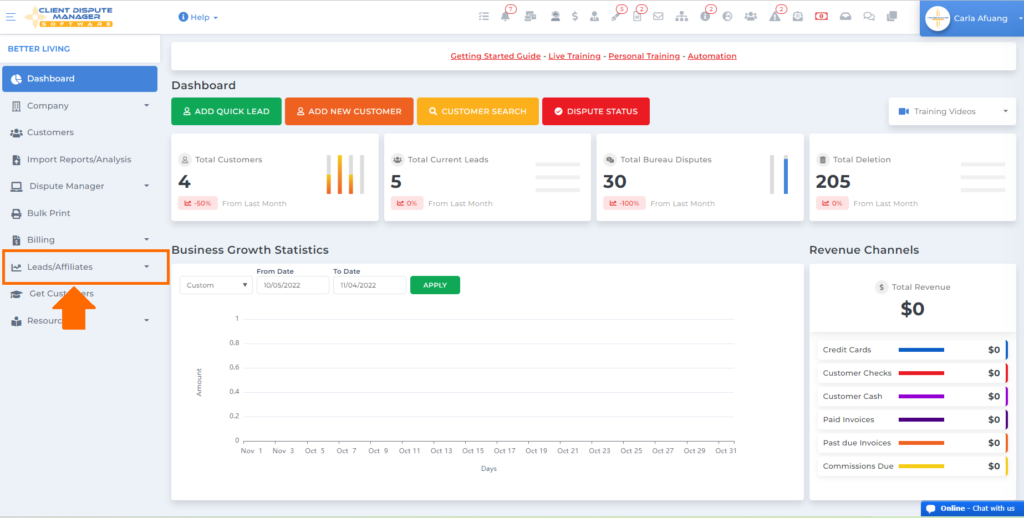
Get Customers
If you’re just starting in credit repair, one of your main dilemmas is how to get customers. But nothing to worry about, best credit repair software got you covered.
Inside the Get Customers tab, you’ll be able to take advantage of the training modules that we have on how to market your business and acquire more customers.
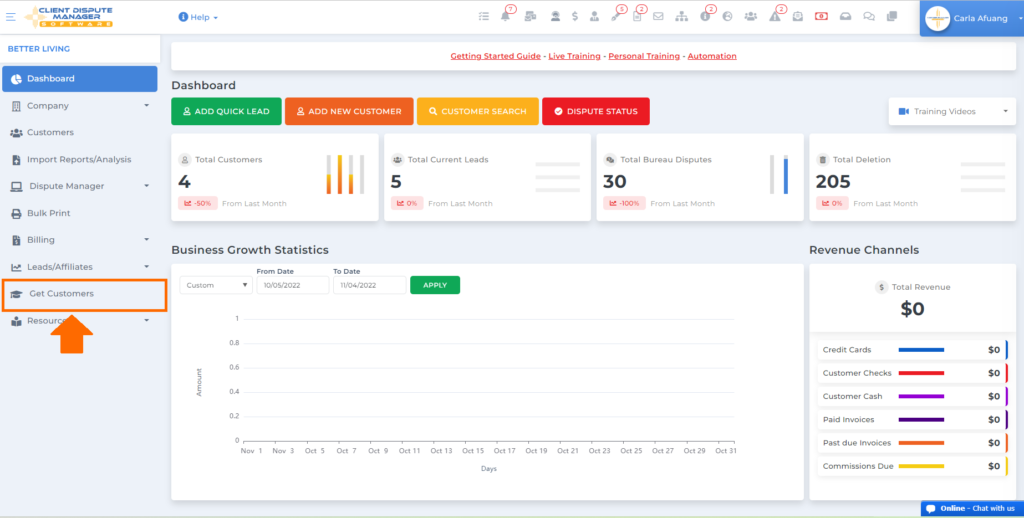
Resources
Last would be the resources tab. In this section, you’ll see a lot of learning materials that you can use in your credit repair journey with Client Dispute Manager Software.
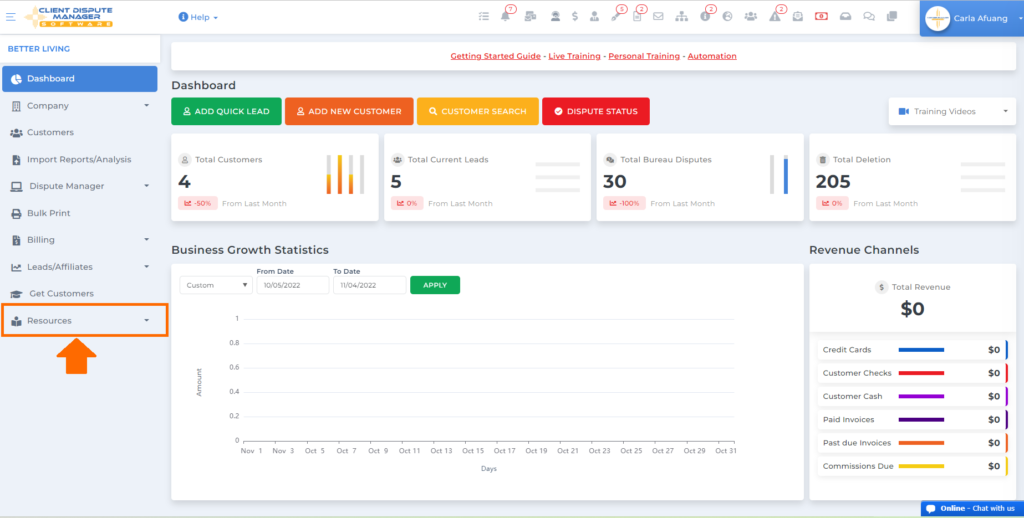
Aside from the main menu options at the very top, you’ll also have access to different notification icons to alert you on what’s new or urgent inside the best credit repair software
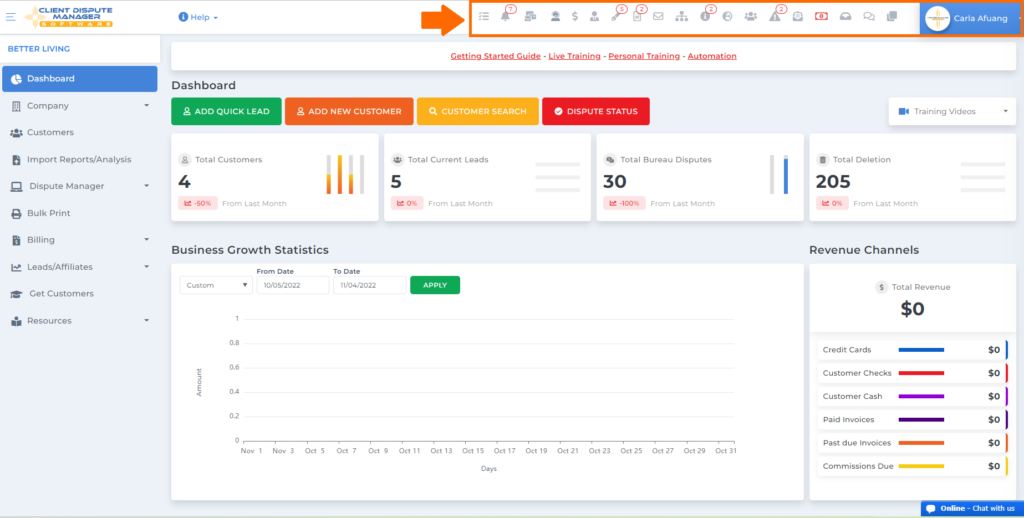
Click here if you also want to modify your profile such as changing your avatar or your name.
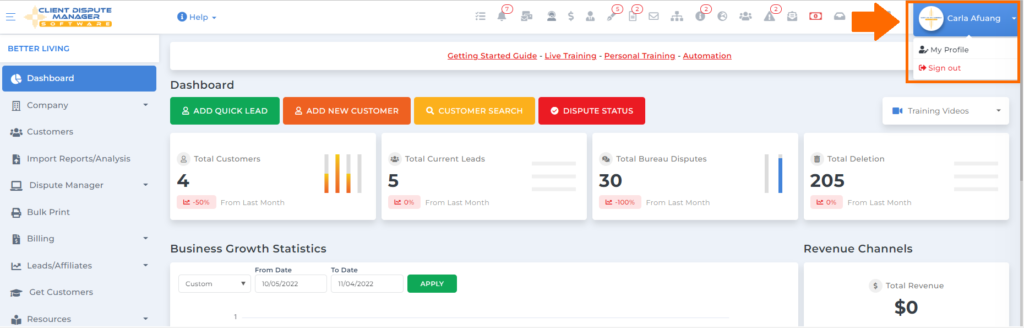
In the highlighted section, you’ll be able to see some support channels.
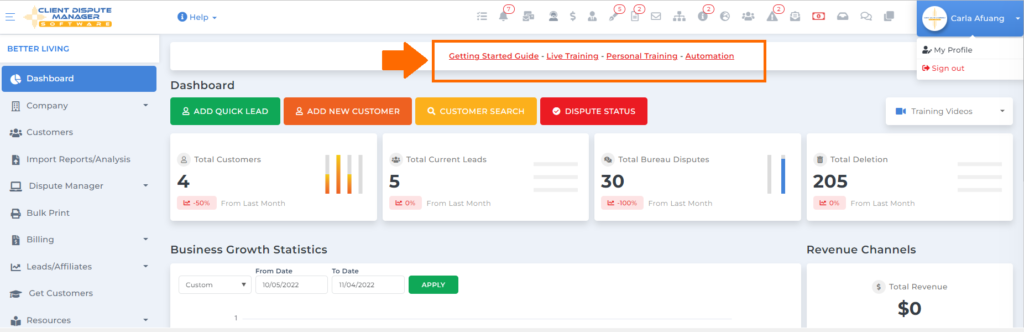
Below the support channels, we do have quick or shortcut icons where you can add your customer’s information, look for your customer and check the dispute status.
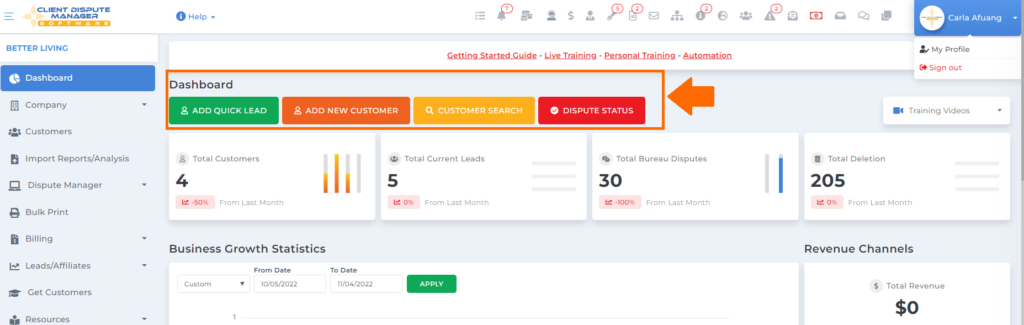
Be your own boss. Set your own schedule and travel when you want.
Start a credit business today. Click to learn more.
Start a credit business today. Click to learn more.
Below the shortcut icons are a summary of how many customers you have and disputes you have, and it also shows your progress from last month to this month.
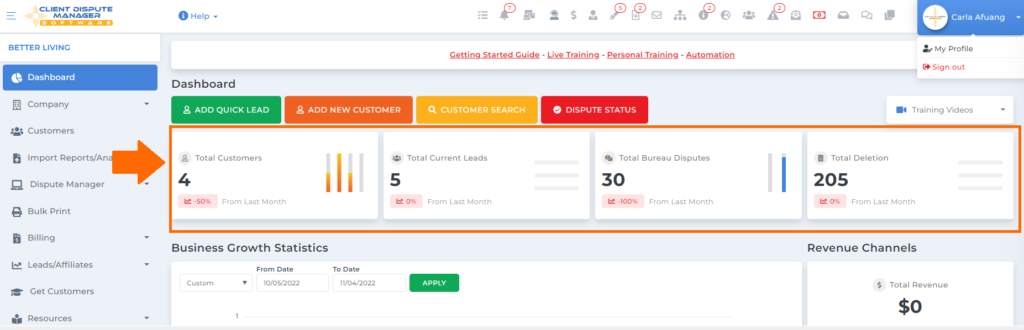
Next is the Business Growth Statistics where you can see your current revenue and your channels.
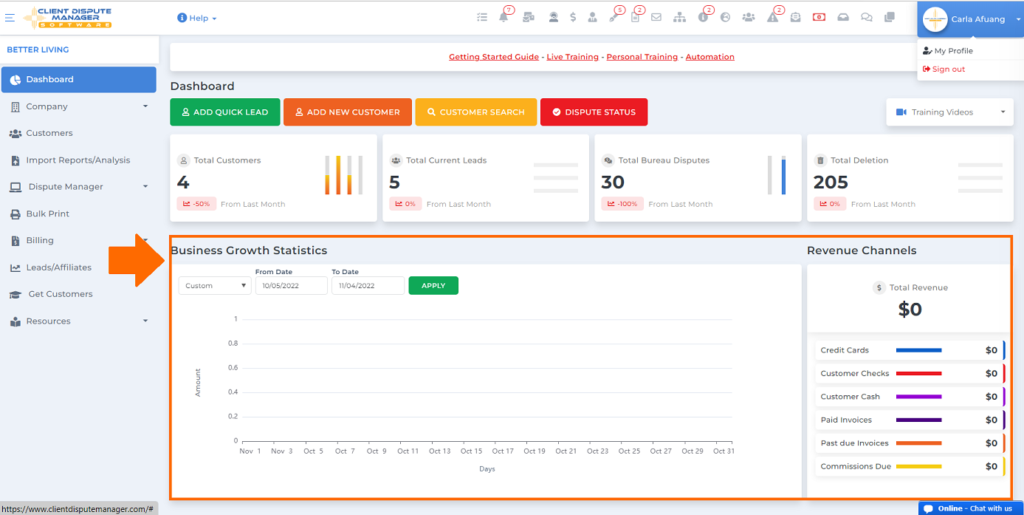
Next to business growth statistics is the Customer and Dispute Process Overview.
This is where you can check how many clients you have in total and per status. Same as it goes with the dispute process overview, how many disputes you have, and the results.

There’s also a section in the dashboard where you can see any customer, affiliate, and text messages.
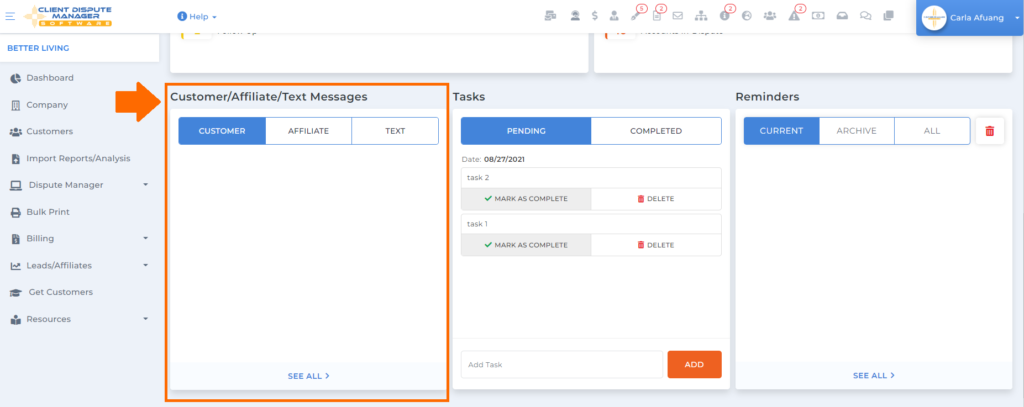
You can also set up the task that you wanted to accomplish and remove it once you’re done.
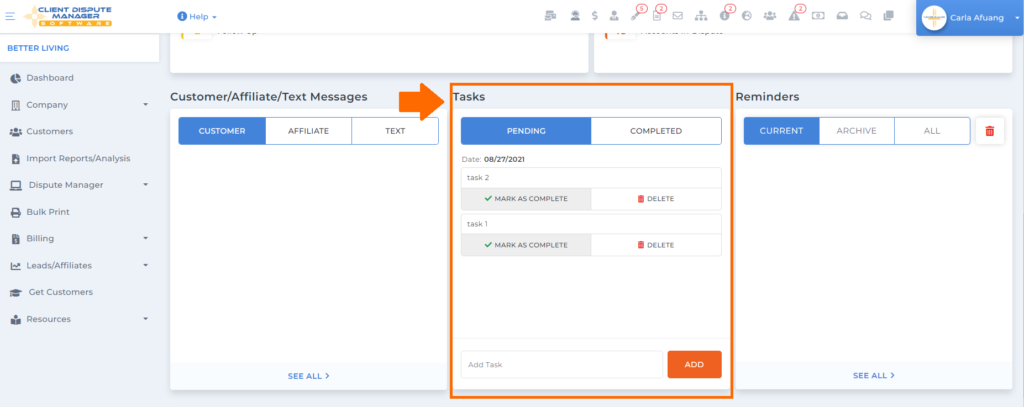
Or you can set up a quick reminder of what you need to accomplish within.
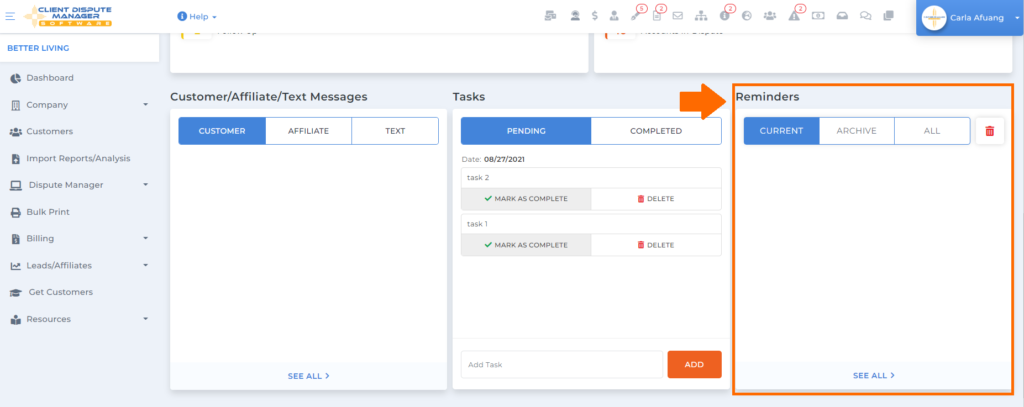
At the very bottom of the dashboard, you will see the Calendar feature wherein you can use this one to properly organize and plan ahead of time what things you need to do in the next few days, weeks, or months.
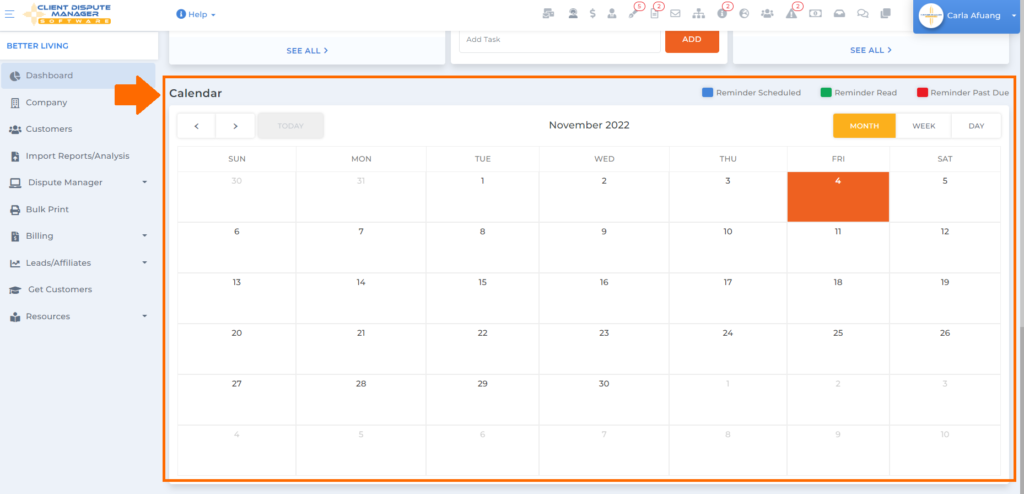
That concludes the Dashboard overview. In your spare time, you can play around with it and explore the amazing features that you can take advantage of in using the best credit repair software.
Bonus: Now that you have read this article, why not take your new skill and start your own credit business helping others? We have free training that can help you do just that.
Click here to learn more.