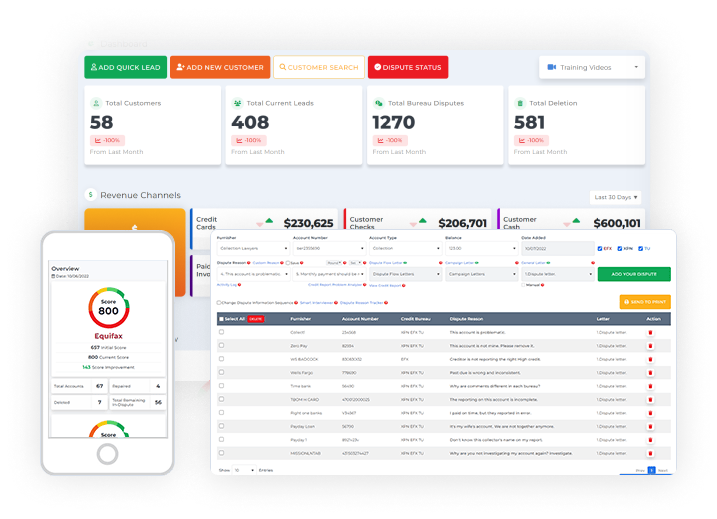A custom email is an email a business owner or company creates using its unique brand identity. A brand’s identity is defined by the visual elements that identify the brand, such as color, design, and logo. We can easily create our brand identity using Credit Repair Software for Business.
Be your own boss. Set your own schedule and travel when you want.
Start a credit business today. Click to learn more.
Start a credit business today. Click to learn more.
Creating custom emails helps you take your email marketing to the next level. It is because you’ll be able to design your email, like putting in your company’s logo and different text and attaching images for better results.
To create your custom email in the credit repair software for business, you need to go to the company tab.
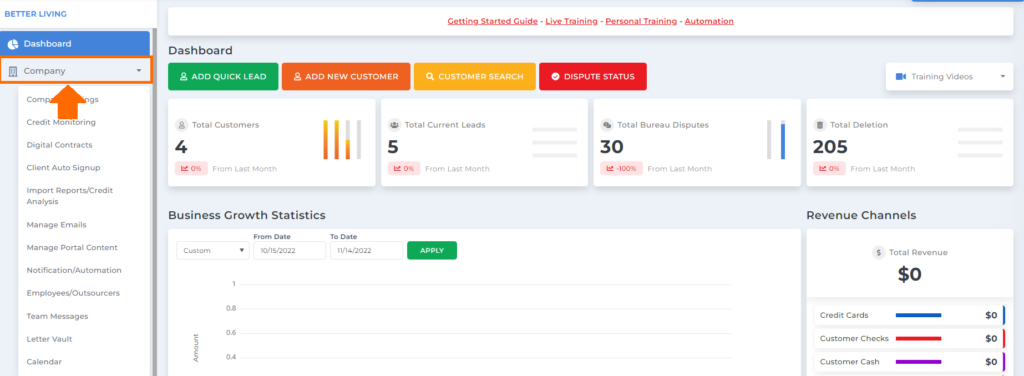
Then under the company tab, go to manage emails.
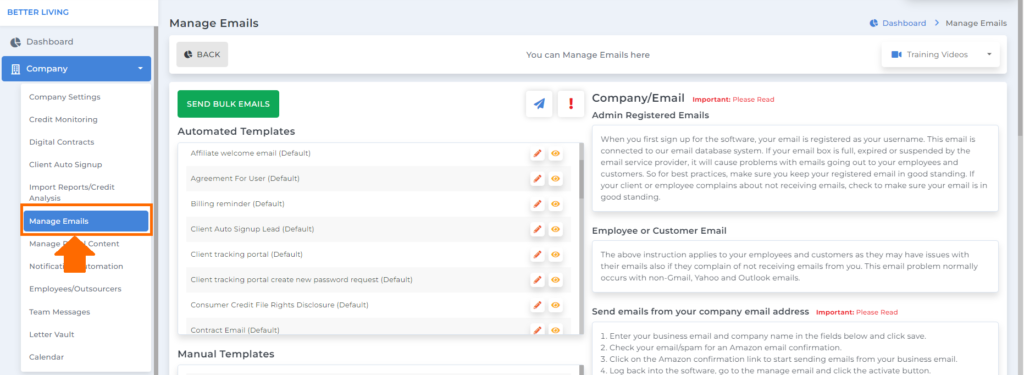
Under manage emails, you will see the custom email templates.
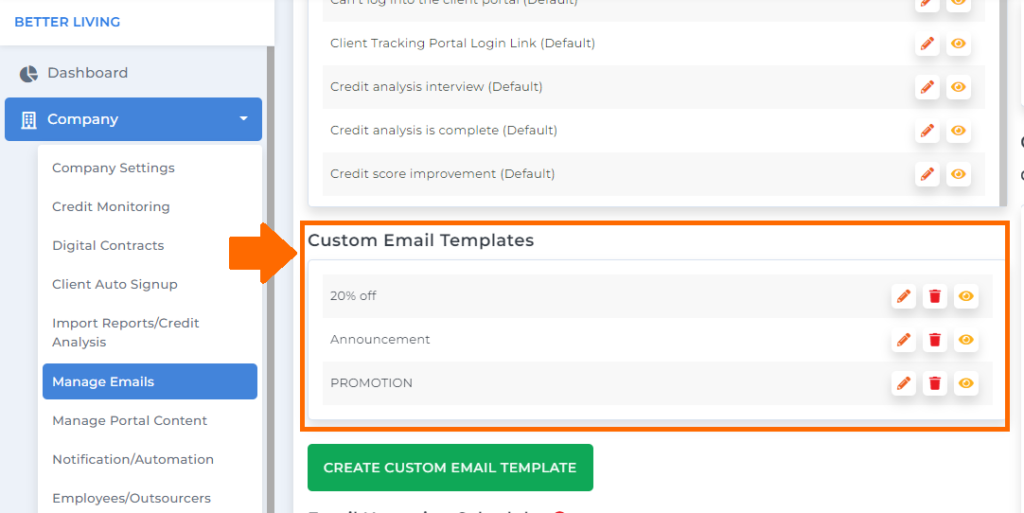
Click the green button to create your own custom email template.
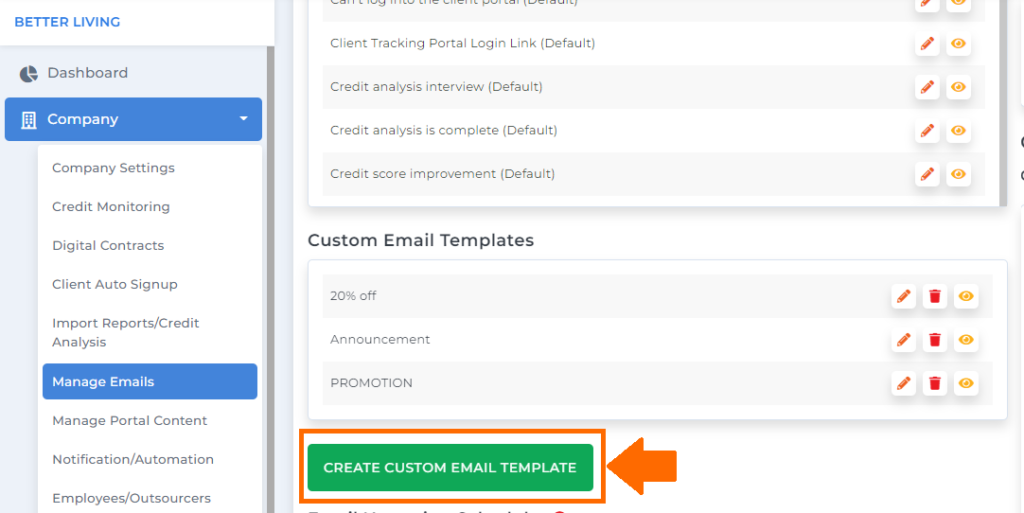
Then a popup box will show where you can create your custom email.
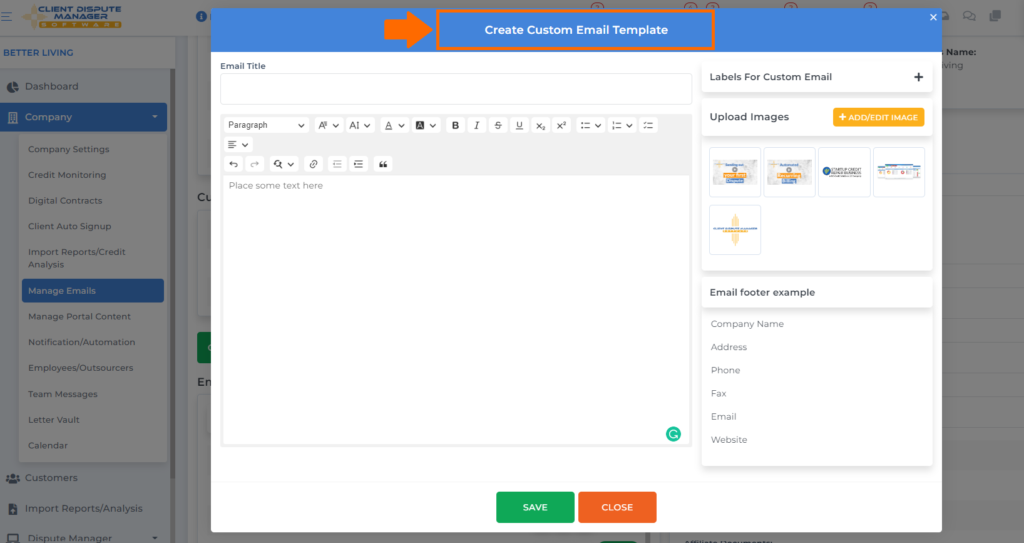
You can enter the title of your email inside the text box.
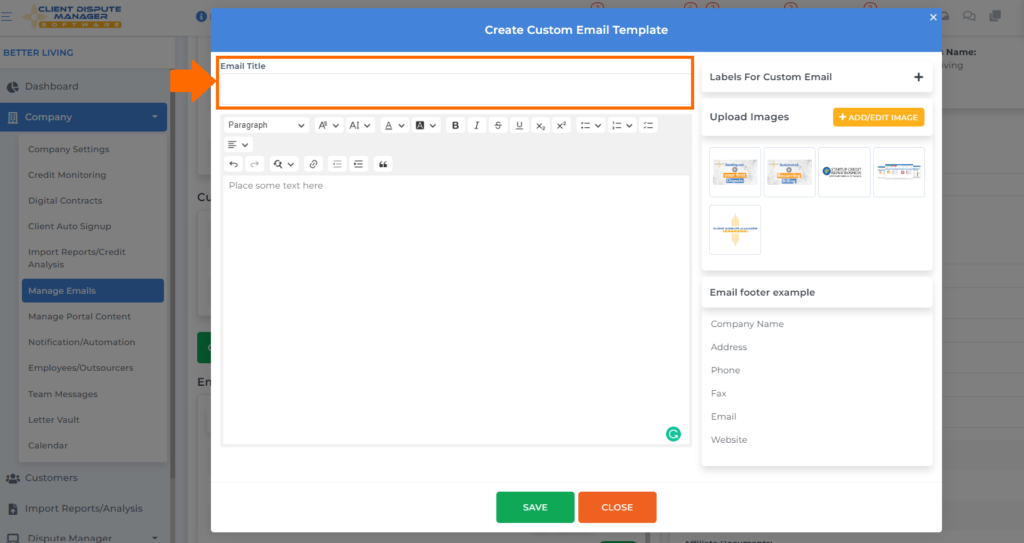
And in this text box, you will be able to put the content of your email.
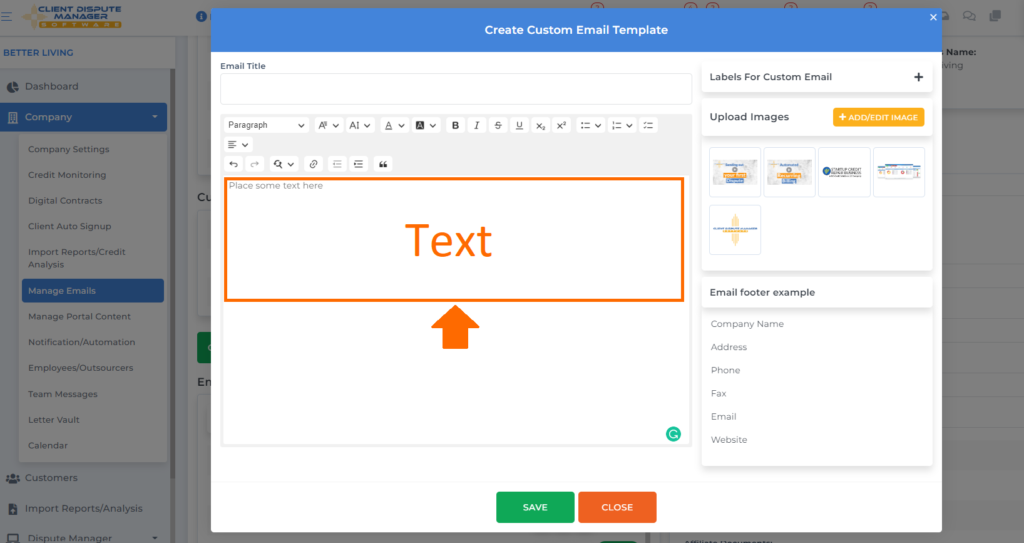
Over here, we do have labels that you can use for your custom email. These labels are what we call placeholders. Using these labels will automatically populate your customer’s name and company’s information.
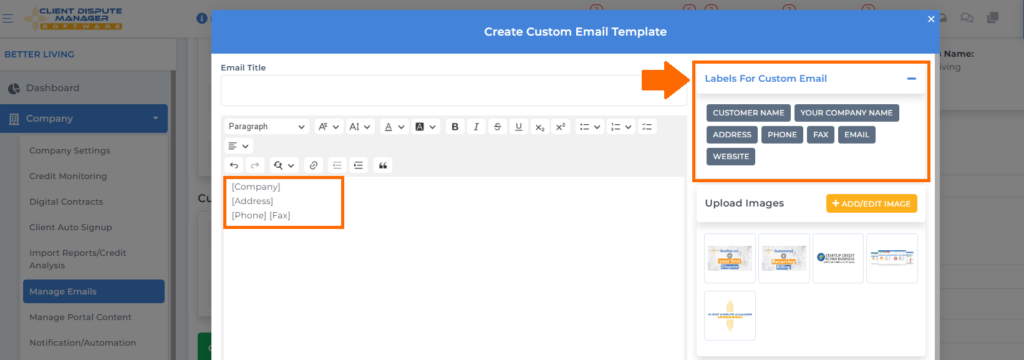
You can also upload some images to create your custom email by clicking the add/edit image button.
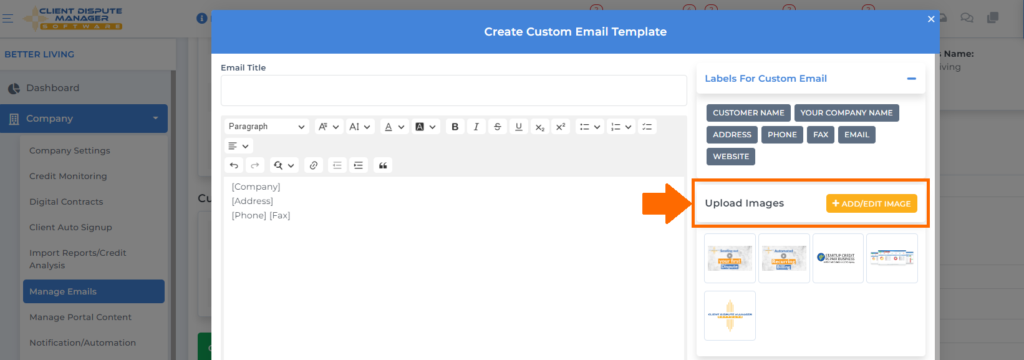
A popup box will show where you can choose a file to add an image and click save.
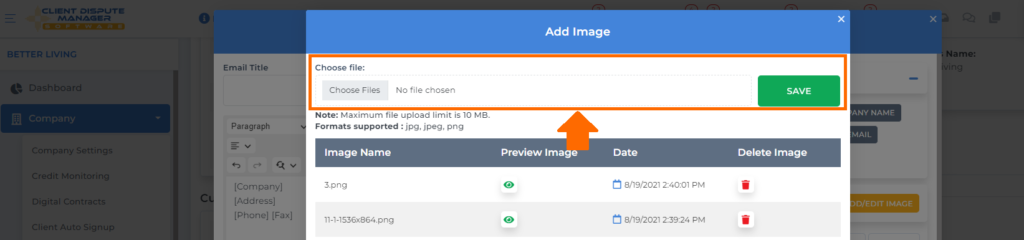
You can click the eye icon to check if you added the right image.
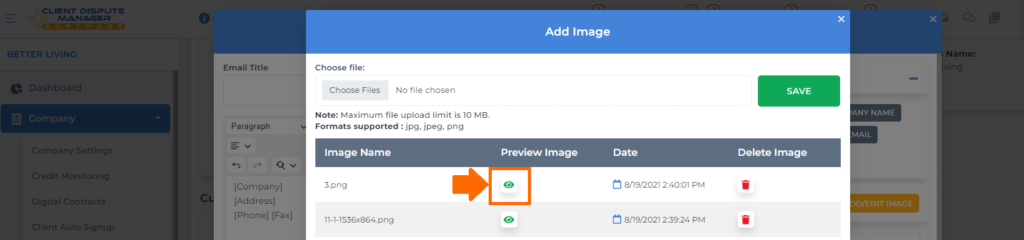
If you want to remove an uploaded image, just click the delete icon.
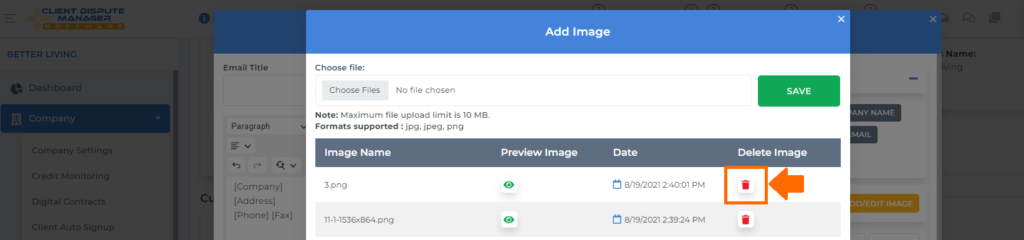
We have the email footer example in this section that you can use as your reference in creating your custom email.
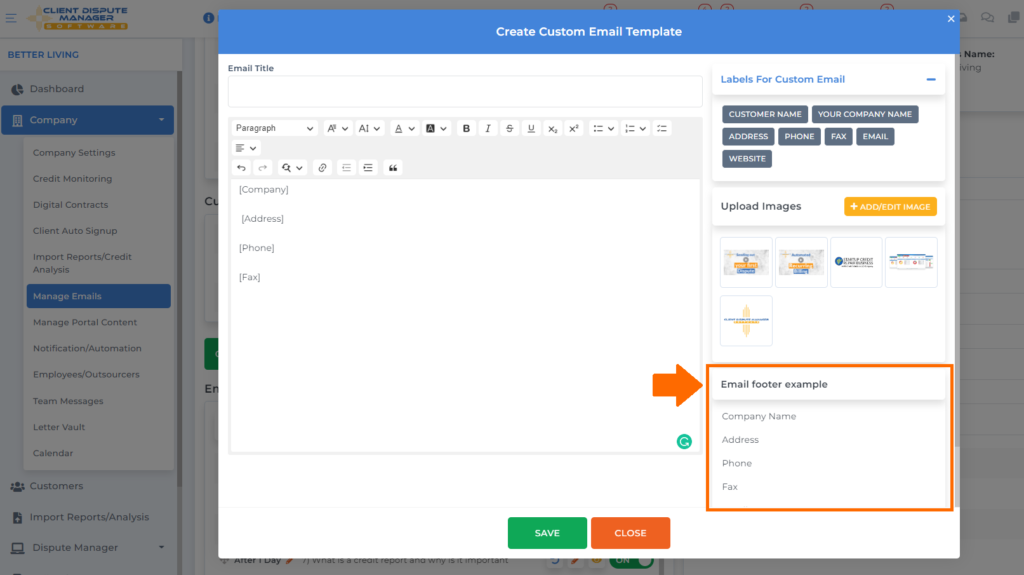
Be your own boss. Set your own schedule and travel when you want.
Start a credit business today. Click to learn more.
Start a credit business today. Click to learn more.
Then click the save button once you’re done.
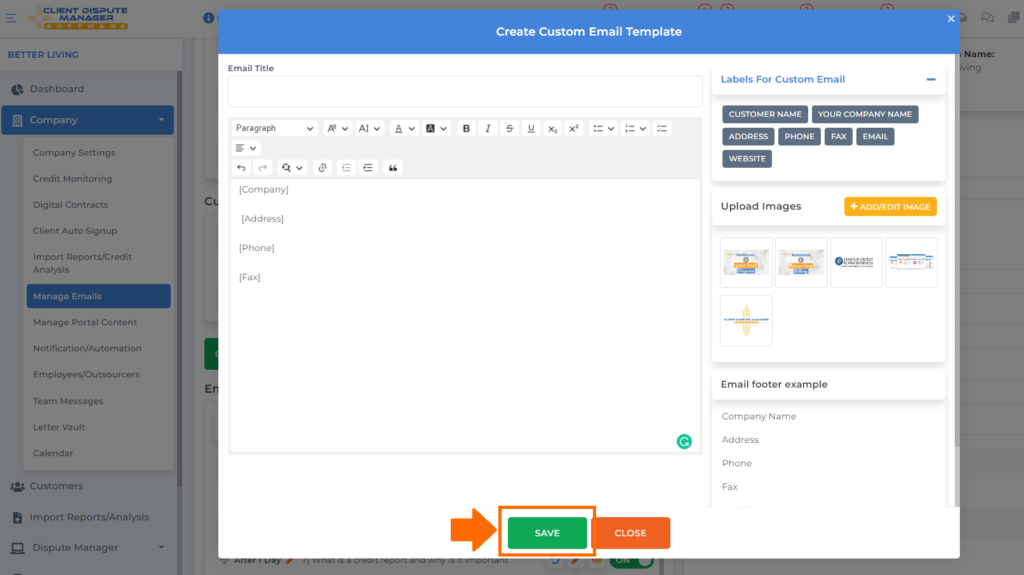
Once you’re done adding the custom email you made, you’re ready to send them to your customer. What you need to do first is go to the Customers tab.
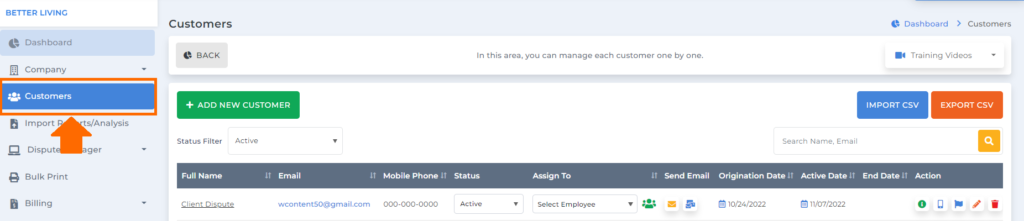
You can use the search box to look for a specific customer you’re about to send a manual email.
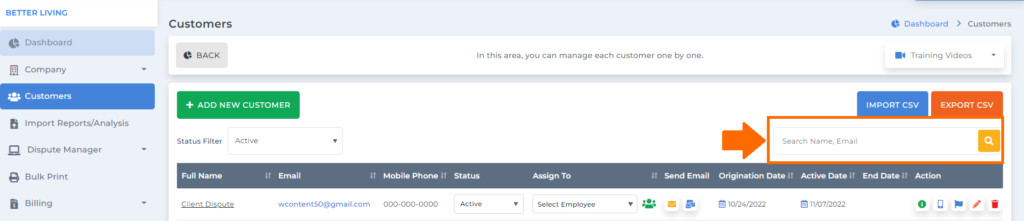
Once you’ve pulled your customer’s profile, go to the send email column.
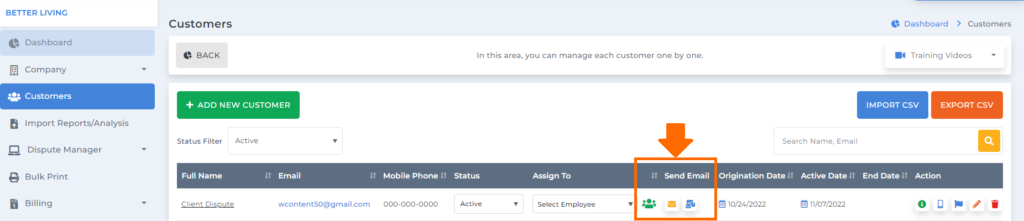
Then click the send email icon.
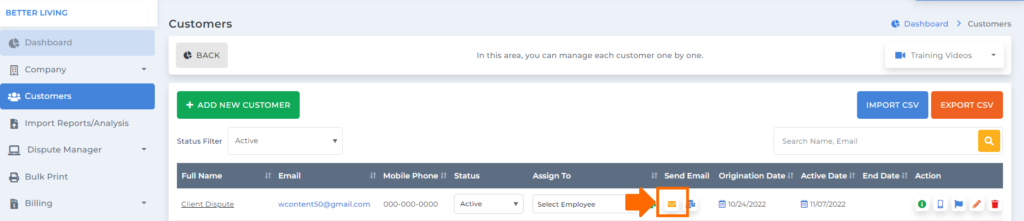
Once done, you’ll see the custom email templates.
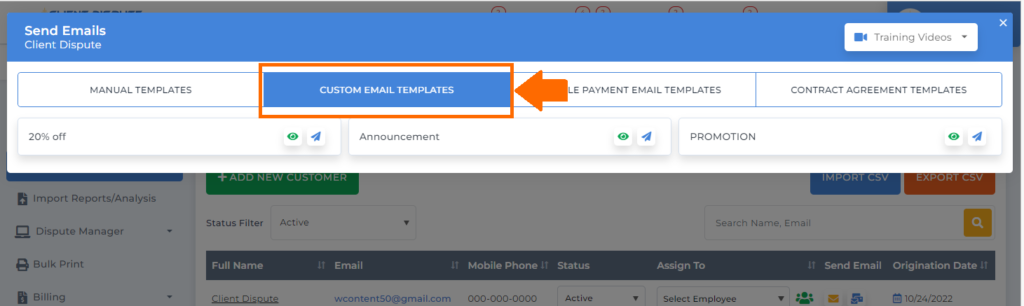
To send a custom email to your customer, click this send mail icon.
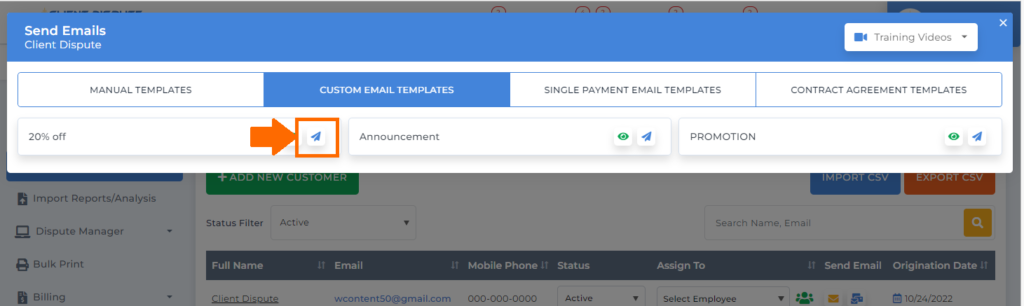
Bonus: Now that you have read this article, why not take your new skill and start your own credit business helping others? We have free training that can help you do just that.
Click here to learn more.