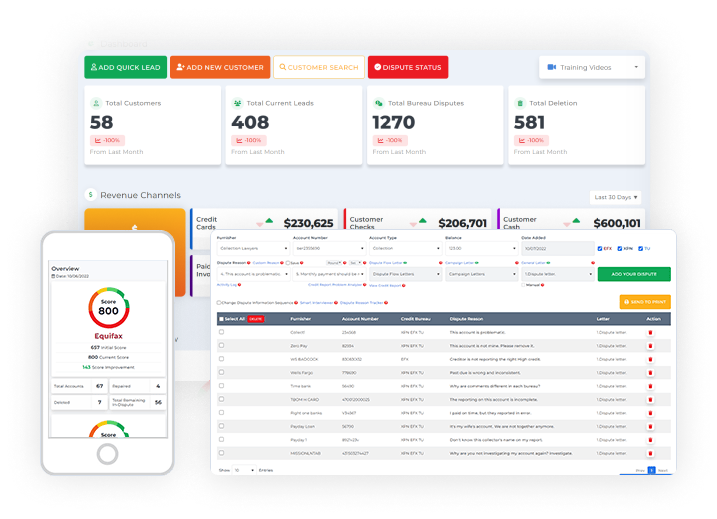When starting a credit repair business, you want to have software that would allow you to put your company’s information in it and make you feel like the owner of it. Credit Dispute Manager Software got you covered.
You’ll be able to enter your company’s name and contact information under the company settings screen, which will be reflected on all the documents you’ll send to your customer when you use the software for credit repair.
Be your own boss. Set your own schedule and travel when you want.
Start a credit business today. Click to learn more.
Start a credit business today. Click to learn more.
To go to the company setting and edit your company’s information, you need to go to the company tab.
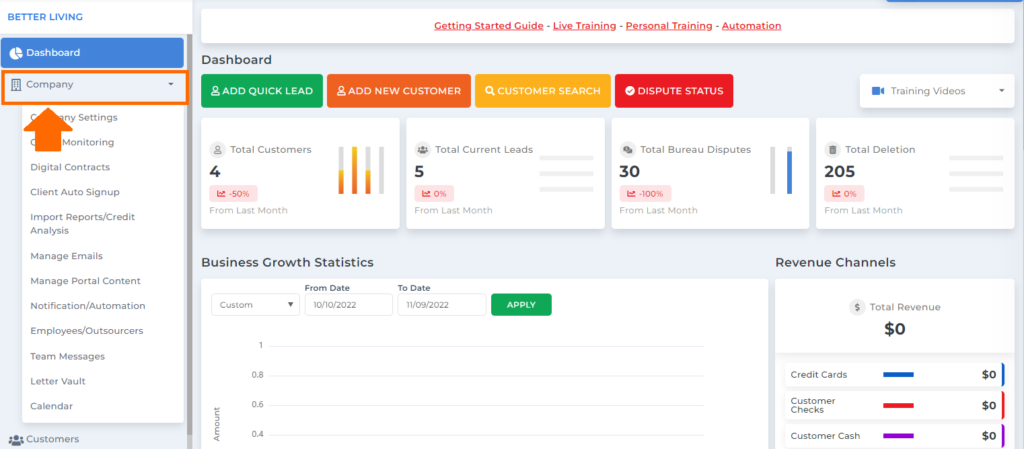
Then click the company settings.
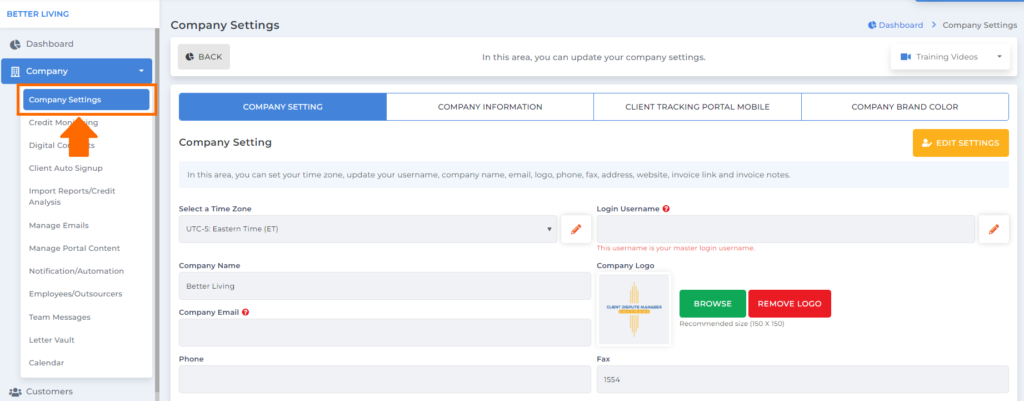
Then under the company settings, you’ll see the company setting where you can put your time zone, username, company name, email, logo, phone, fax, address, website, invoice link, and invoice notes.
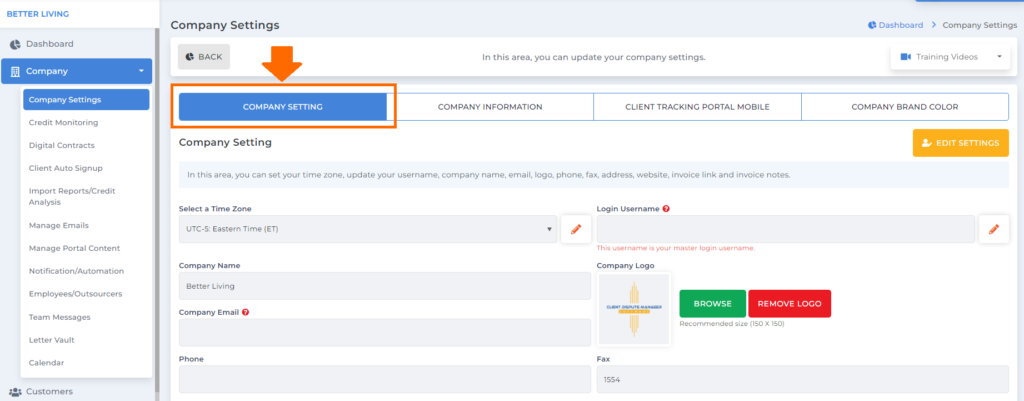
Then click edit settings to edit your company’s information.
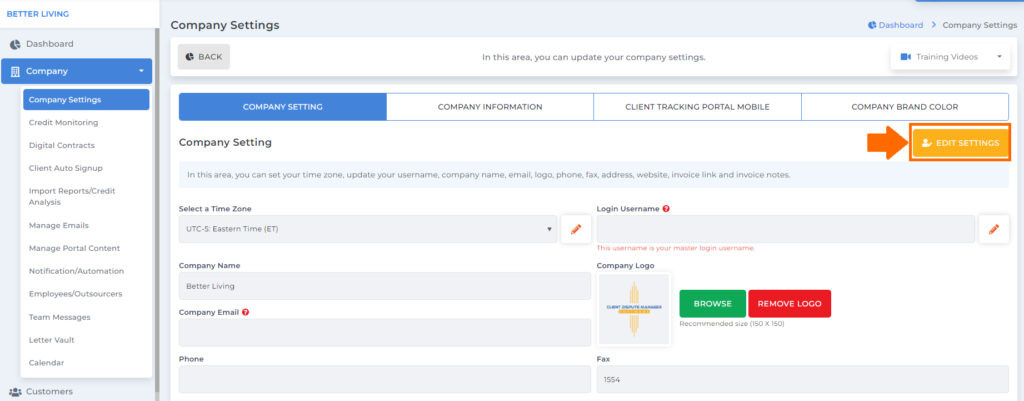
Once you click the edit setting, you’ll be routed to a new screen where you can put your company details.
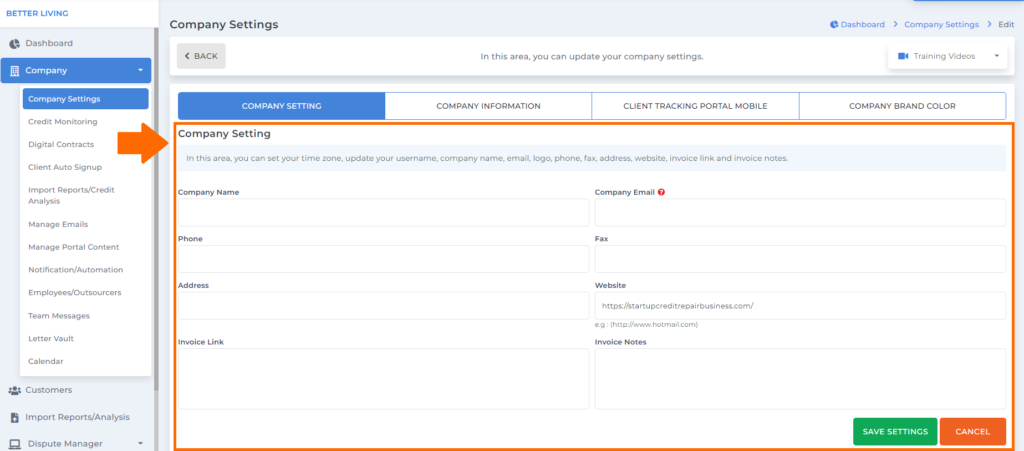
You can put your company name inside the text box.
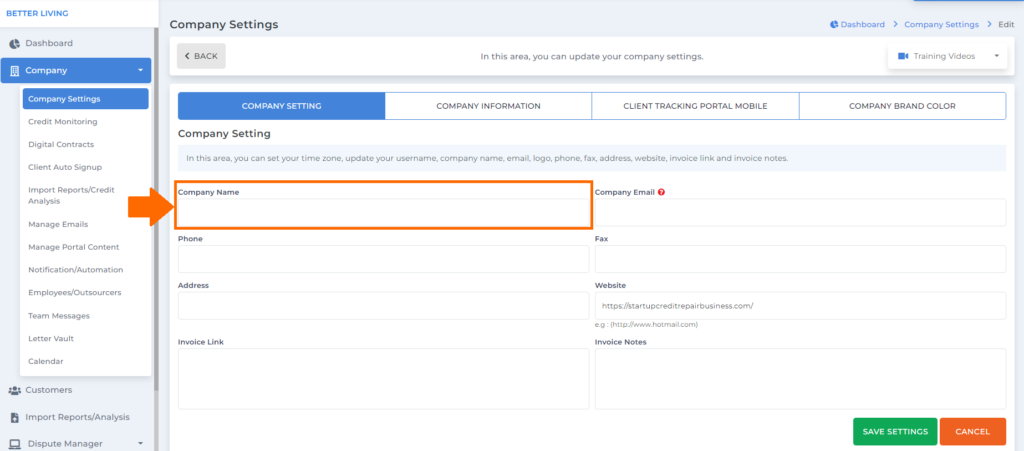
You can also put your company email here in this section.
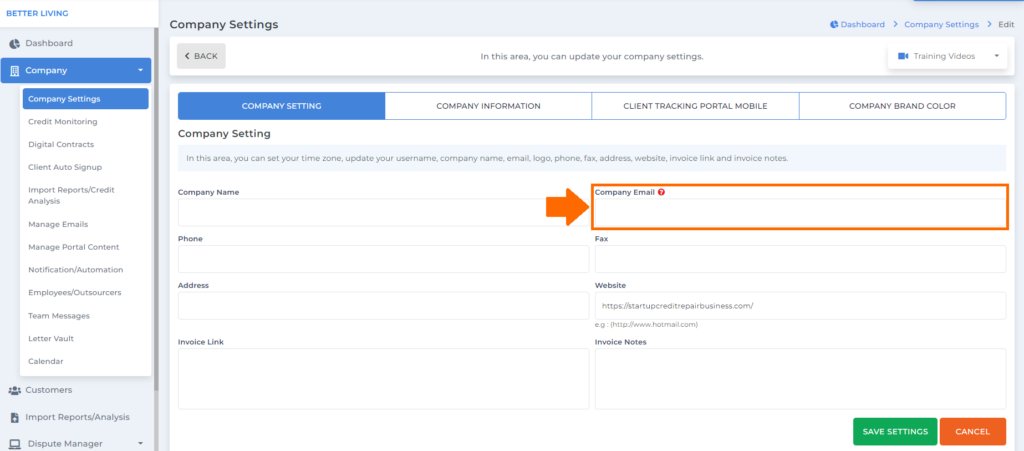
Then your company’s phone number.
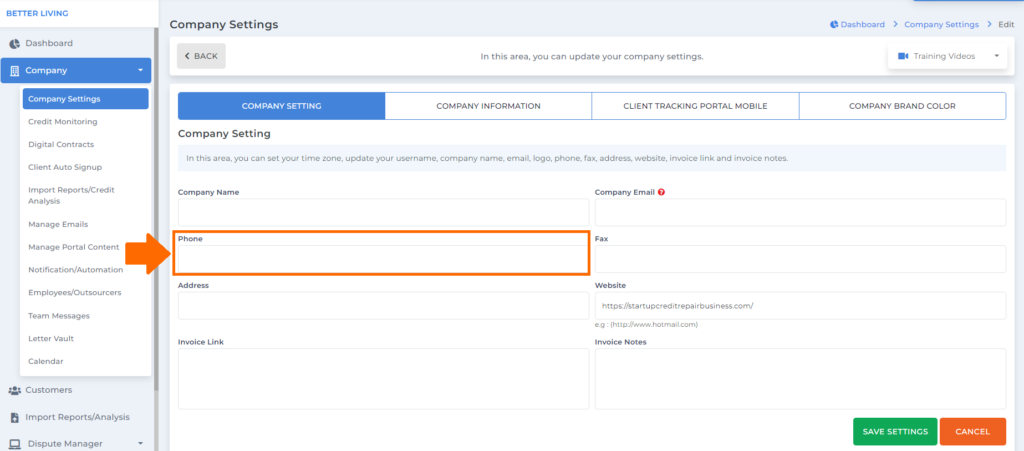
If you also have a fax number, you can put it here inside the text box.
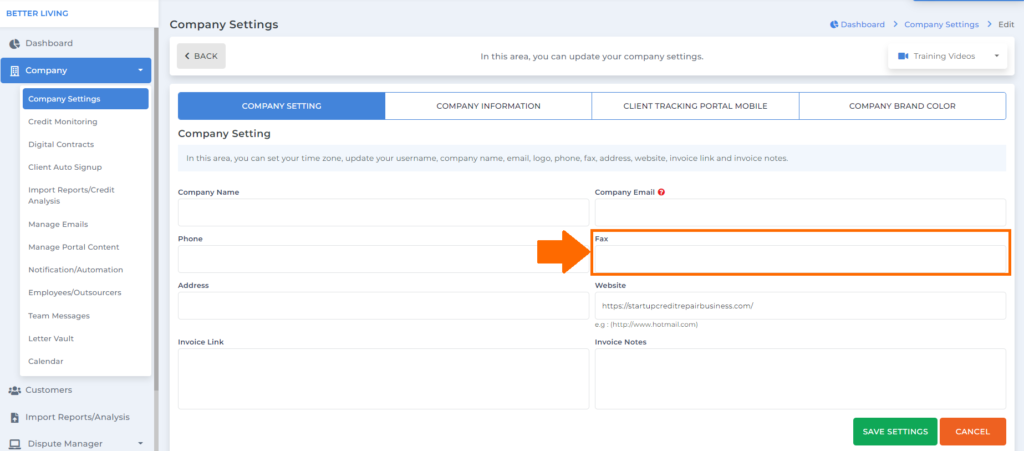
Your company address.
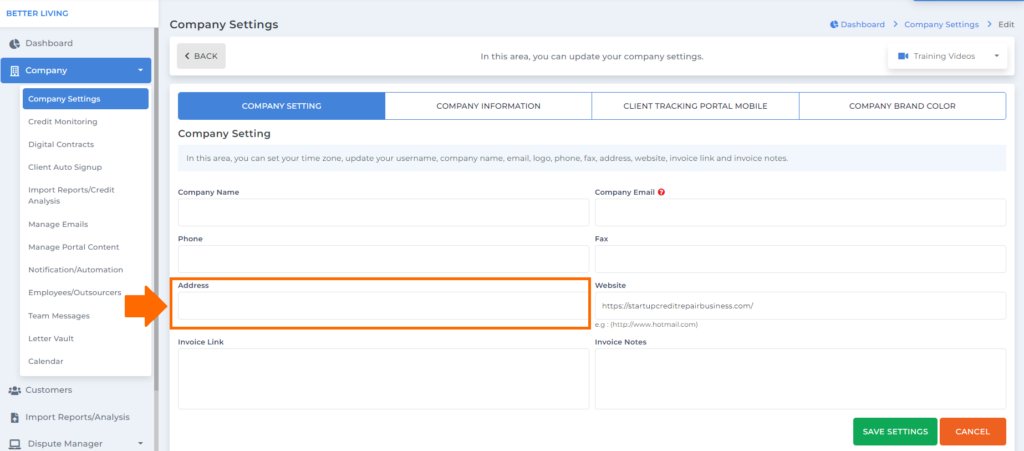
You can also put the link to your business website in this section if you have any.
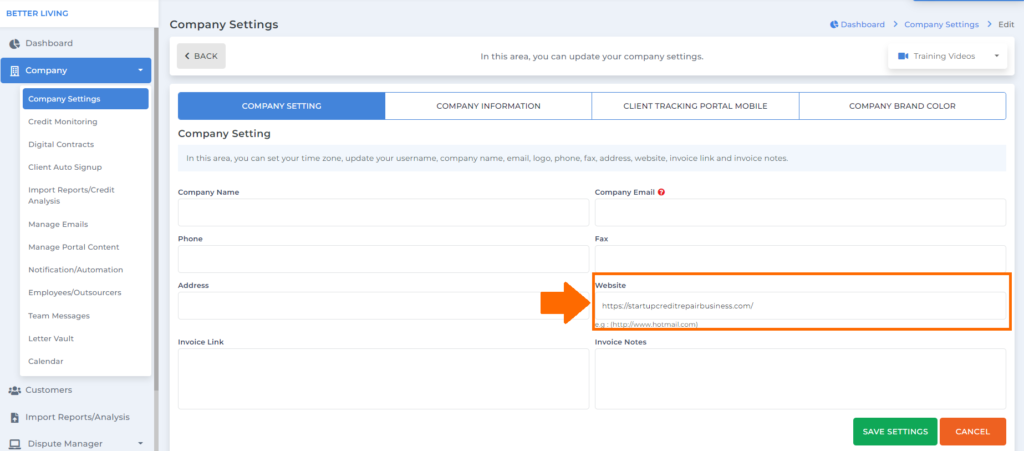
Be your own boss. Set your own schedule and travel when you want.
Start a credit business today. Click to learn more.
Start a credit business today. Click to learn more.
Then you can put your invoice link and invoice notes in this section for your invoices.
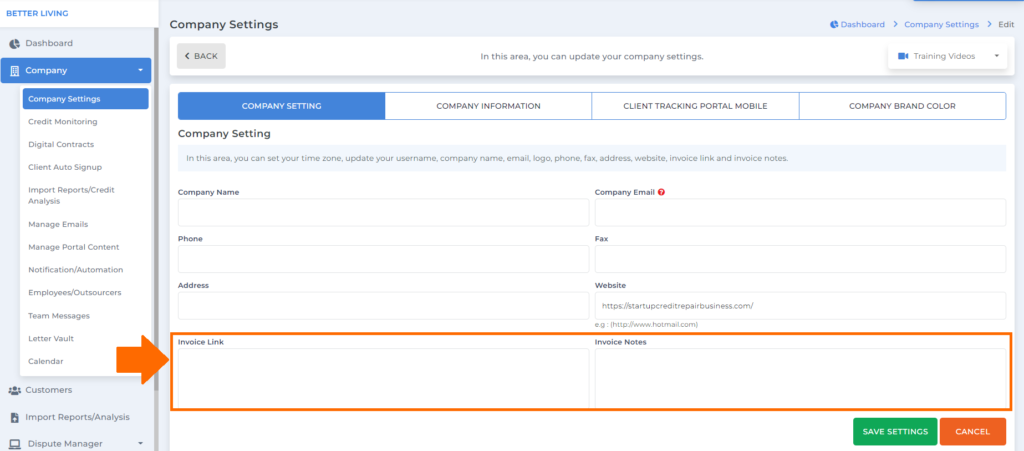
Note: Make sure all the information is correct because all the details will reflect on all the documents you send to your customer.
Once you’re done, simply click the save settings button.

Aside from your company’s information, you can also change the time zone by clicking the dropdown.
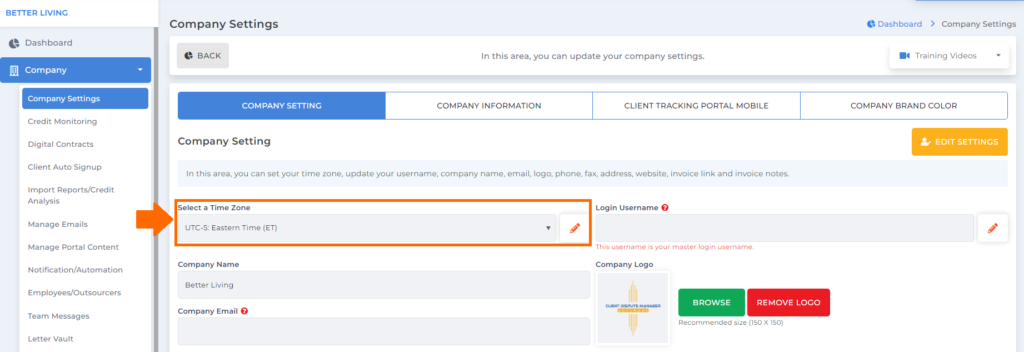
You can also put your company logo here if you have a logo already for your business.
Note: Recommended size for the logo would be 150 x 150
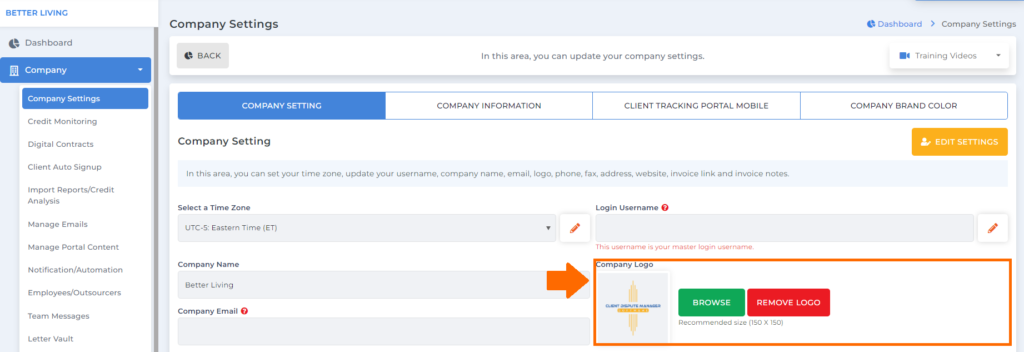
Click the browse button to upload the image you’ll be using for your logo.
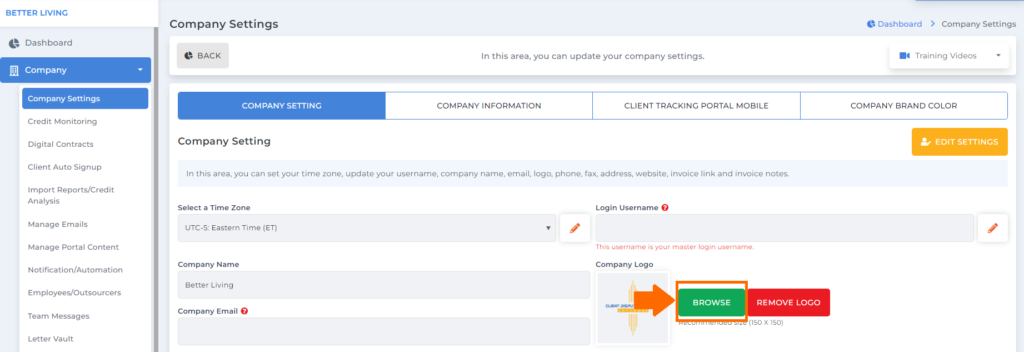
You can also change your login username by clicking the pencil icon in this section.
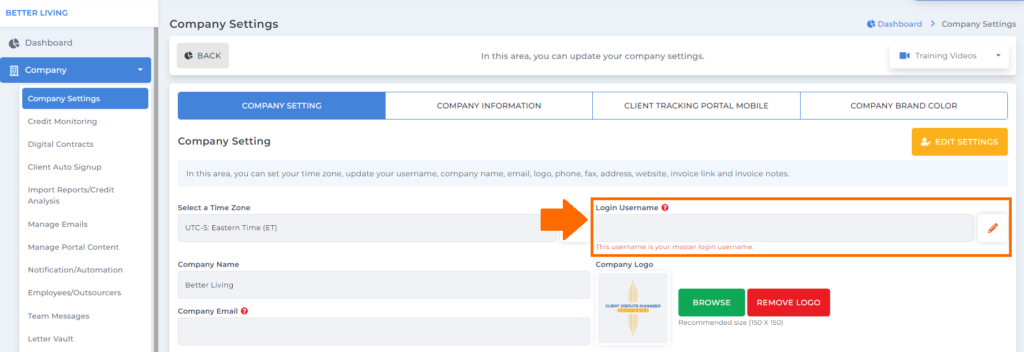
And a popup box will appear wherein it will ask you to enter your password for the software for credit repair to change your username.
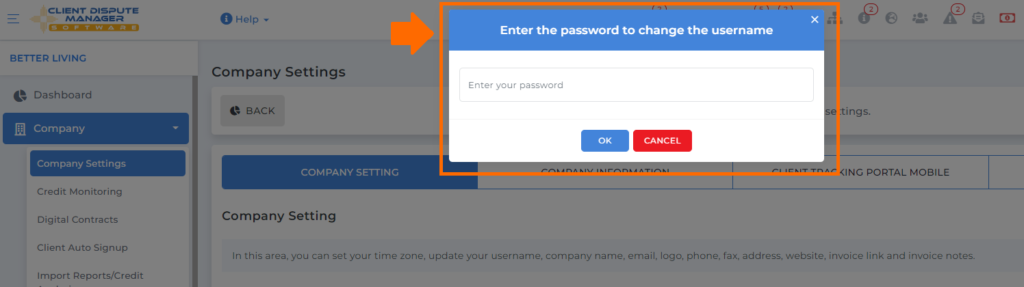
Then click the ok button once you’re done.
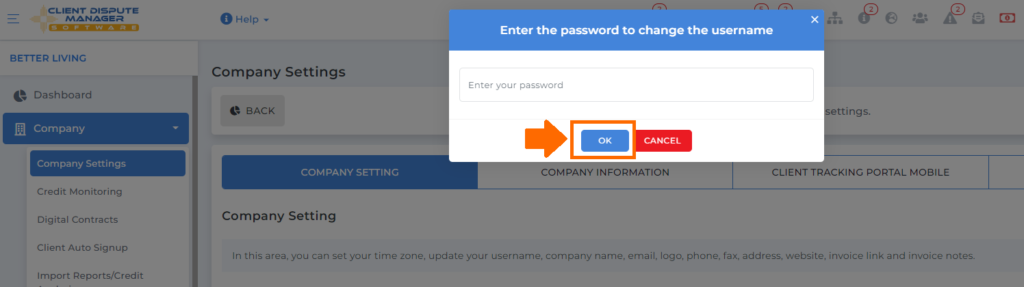
Having the ability to set up your company information to align all your branding to your customer is something everyone is looking for in software for credit repair like Credit Dispute Manager Software.
Bonus: Now that you have read this article, why not take your new skill and start your own credit business helping others? We have free training that can help you do just that.
Click here to learn more.