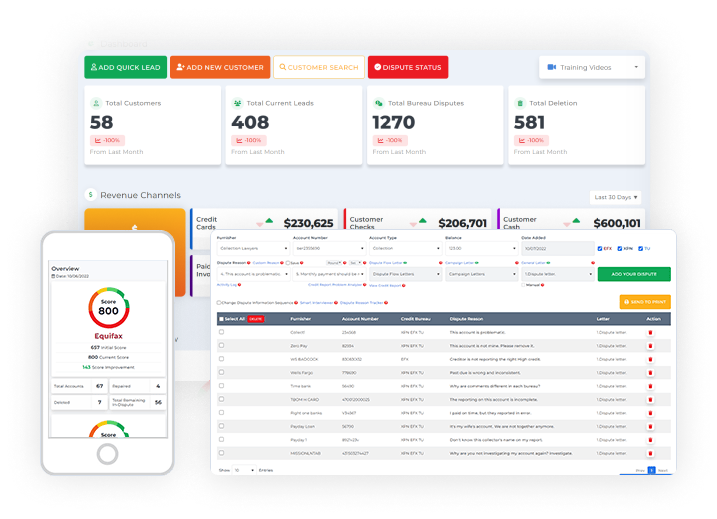Employee management is vital for every business organization. Being organized when managing your employees for your credit repair business plan is indeed critical because it allows the business to run smoothly.
Your employees are the most essential asset for your business, which is why you should manage them better to improve them as individuals to help you reach the main goal of the business.
Managing people is such a demanding task, and it requires a lot of time to manage them well to ensure that they are performing well to achieve the company’s and their personal goals simultaneously.
Be your own boss. Set your own schedule and travel when you want.
Start a credit business today. Click to learn more.
Start a credit business today. Click to learn more.
That’s why, as a business owner, if you want to get a task done right, you should know how to manage your employees by letting them understand their roles in the company and properly delegating tasks that need to be done.
This will help you save time, promote trust, and improve productivity.
The credit repair business plan has a section where you can manage your employees. To do so, first, navigate to the company menu.
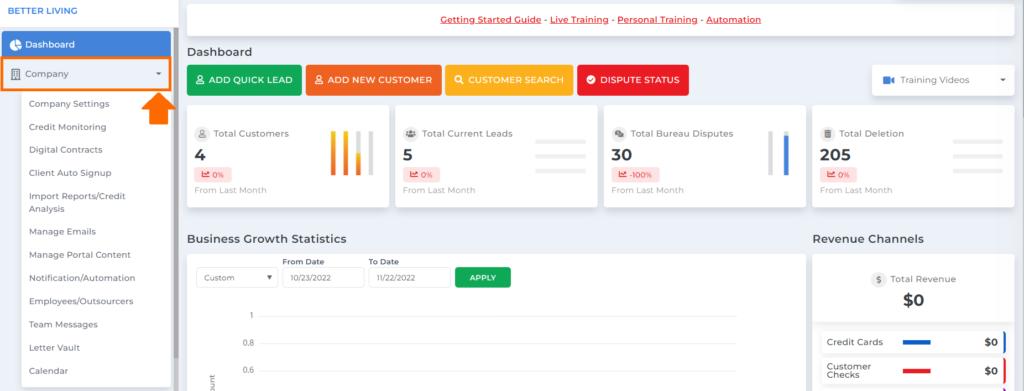
Then under the company menu, go to employees/outsourcers.
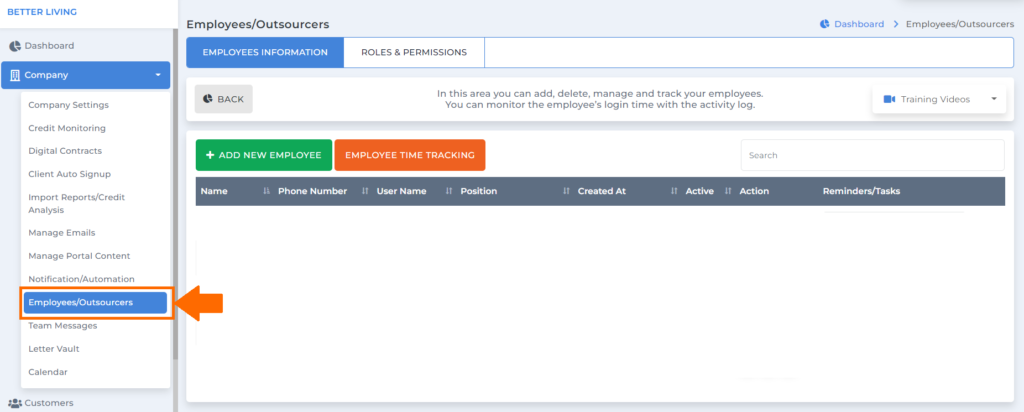
Once done, you will be routed to the employees/outsourcers screen, where you can manage your employees.
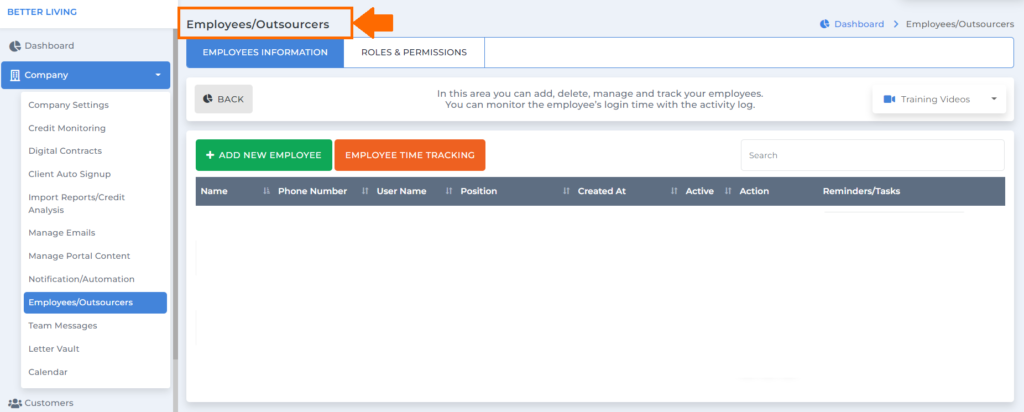
Under the employees/outsourcers, we have the employee’s information and roles and permissions tab.
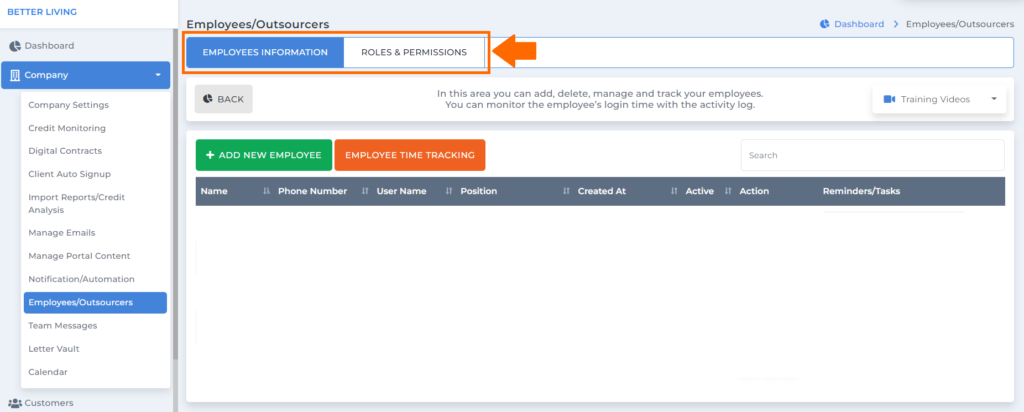
EMPLOYEES INFORMATION
You can add, delete, manage, and track your employees in this area.
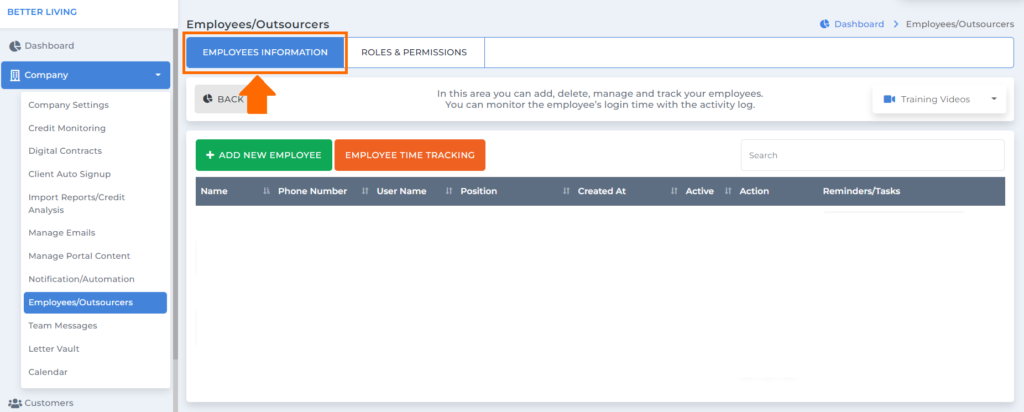
Click the “add new employee” button if you want to add an employee to the credit repair business plan.
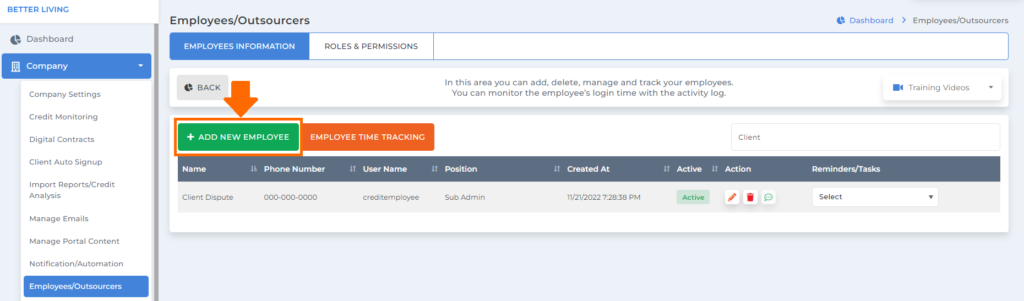
A popup box will show where you can add your new employee information.
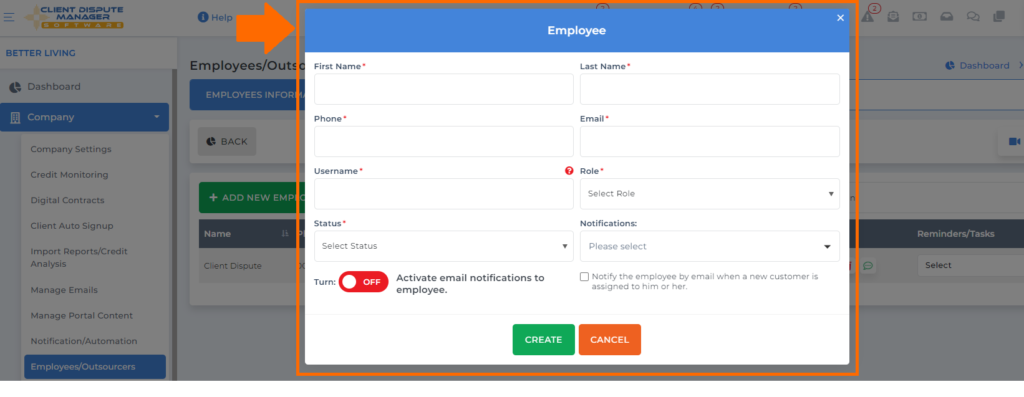
Then your employee will be added to this table, where you can see their name, phone number, username, position, the date you added them as an employee, active, and reminders/tasks.
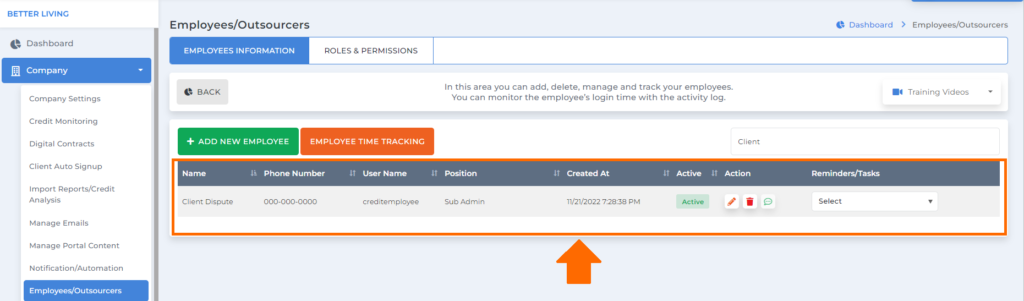
Under the employee’s information screen, we have the employee time tracking. Here, you can monitor the employee’s login time with the activity log.
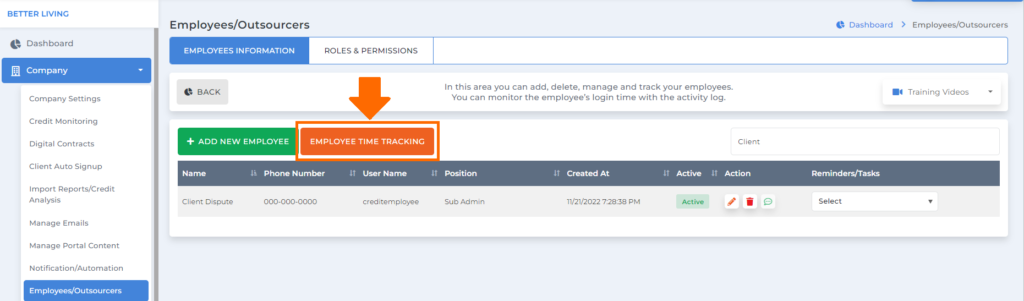
Then a popup box will show where you can search for the employee for whom you wanted to check the activity log.
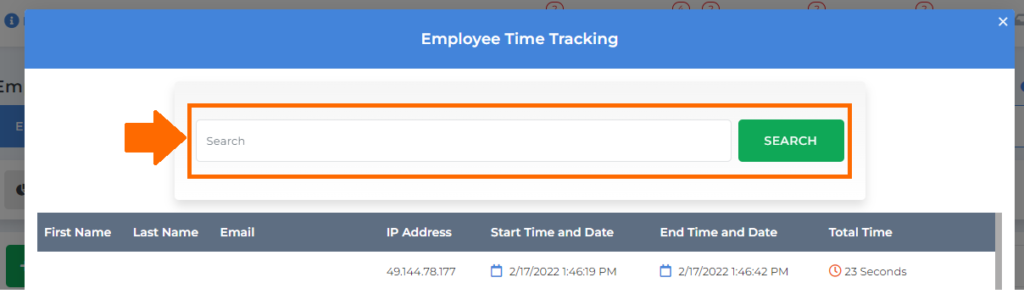
Be your own boss. Set your own schedule and travel when you want.
Start a credit business today. Click to learn more.
Start a credit business today. Click to learn more.
On this table, you will see the employee’s first and last name, email, IP address, start time and date, end time and date, and the total time they spent on the software.
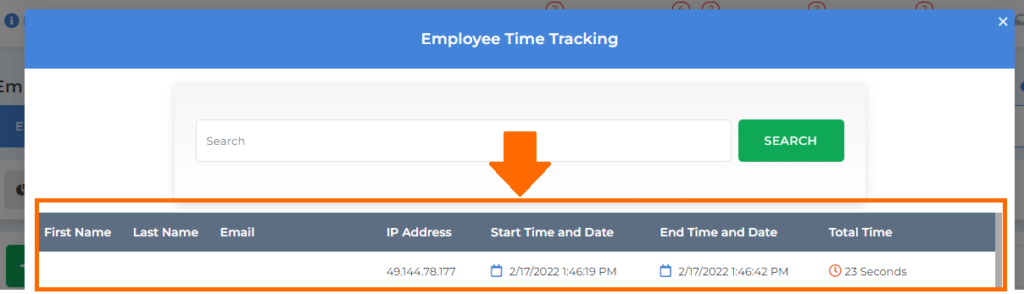
ROLES & PERMISSIONS
In this area, you can add roles and change permissions for those roles. Permission means you can grant access to certain features.
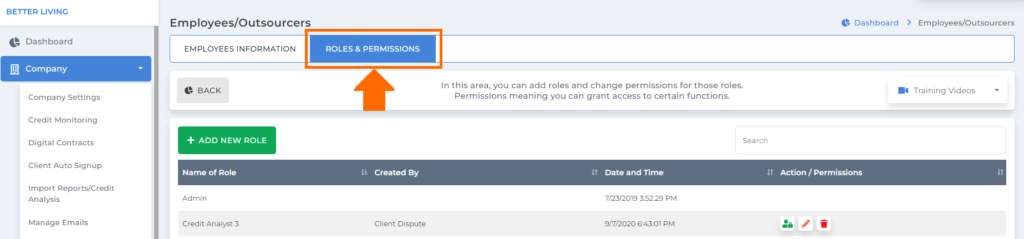
Click the “add new role” button if you will add a new position in the software.
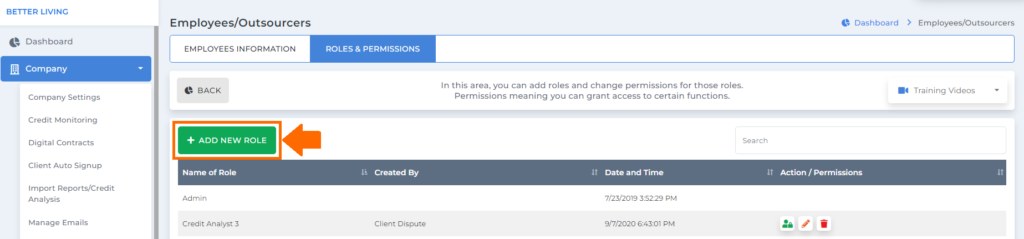
Then a popup box will show where you add a new role and its description.
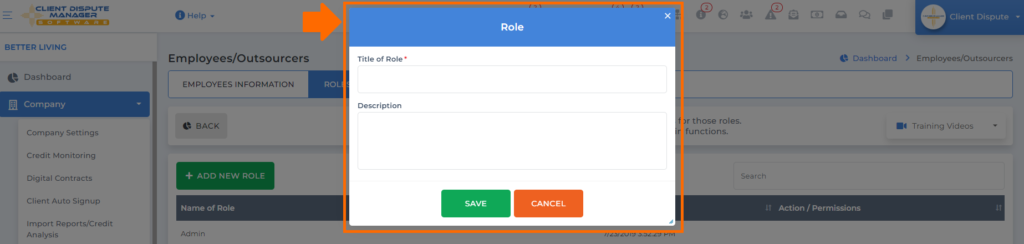
Click the save button once you’re done.
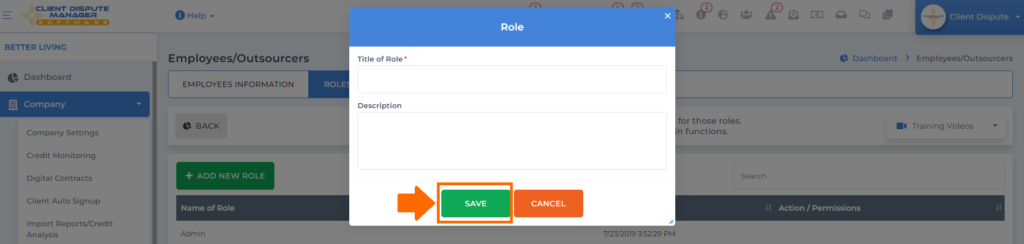
Then once you successfully added a new role, click the permission icon under the action/permissions column to edit the features this specific role can access in the software.
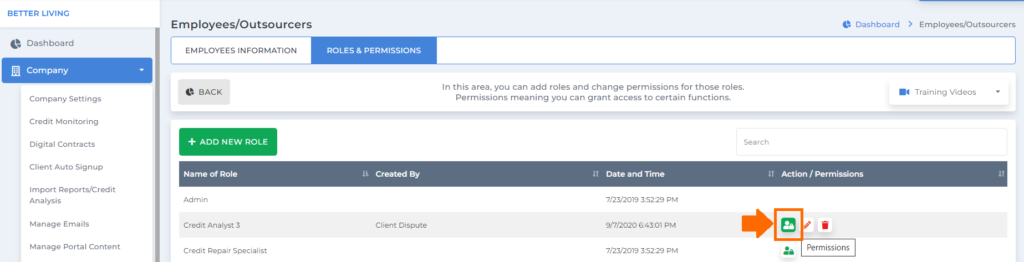
Then you’ll be routed to the permissions for role screen.
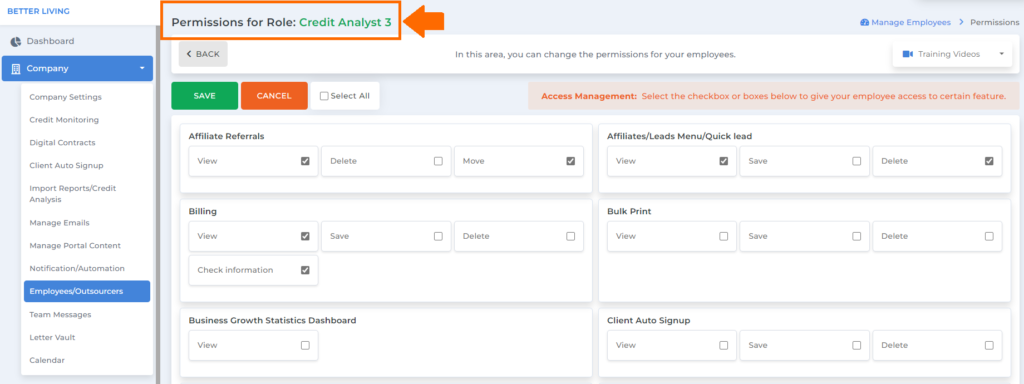
Then here is where you can select the checkbox or boxes to give your employee access to certain features.
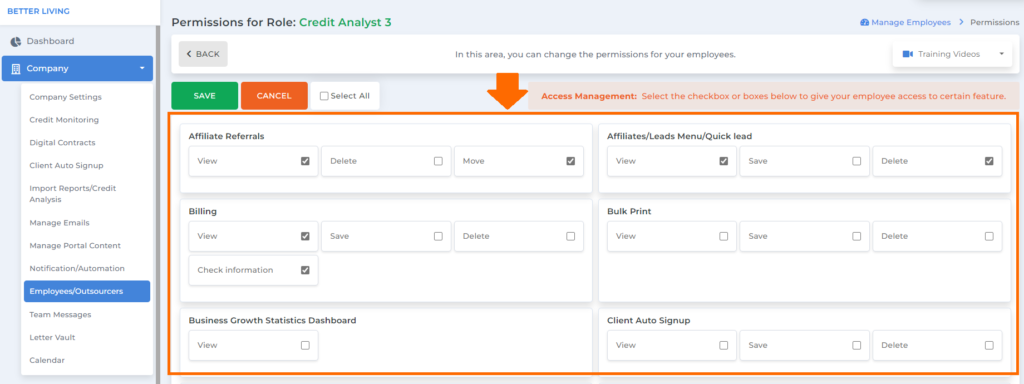
Once you’re done, click the save button.
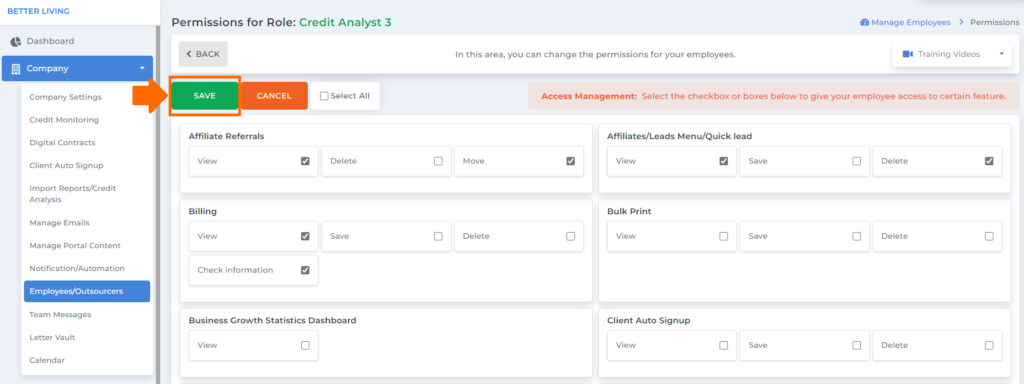
To delegate is to assign responsibility and authority to your employees to complete the task on time using Client Dispute Manager Software. That’s why properly managing your employees would help you and your employees contribute to the business’s success.
Bonus: Now that you have read this article, why not take your new skill and start your own credit business helping others? We have free training that can help you do just that.
Click here to learn more.