Getting Started With The Client Dispute Manager Software
What is Client Dispute Manager Software?
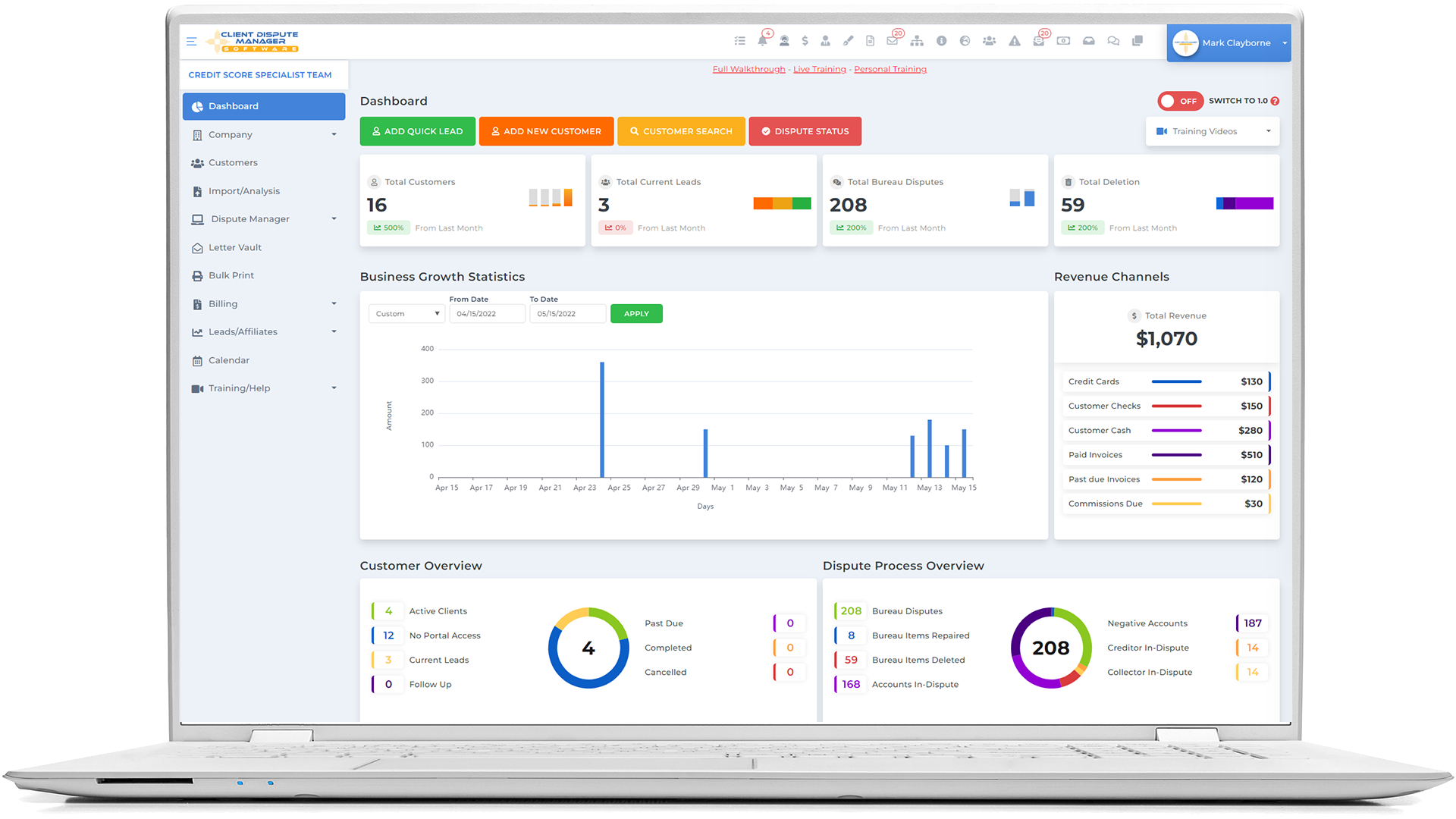
Client Dispute Manager Software is a Credit Repair Business Software that allows you to take your business from zero to the next level. It is a complete business-in-a-box that delivers the core training you need to start, run, and grow your credit repair business.
Are you ready to turn your dreams into reality? Let’s get started!
Table of Contents:
- Step 1: Company Set Up
- Step 2: Adding Your First Client
- Step 3: Automate the Client Auto Sign-up
- Step 4: Import the Credit Report
- Step 5: Send Out the Smart Interviewer
- Step 6: Add Your Disputes
- Step 7: Understanding the Letters
- Step 8: Printing with Bulk Print Screen
- Step 9: Set Up Your Billing
- Step 10: Other Features
- Step 11: Getting the Assistance you Need
Click here to get everything you need for FREE.
Step 1: Company Set Up
Once you access the credit repair software, it is best to initially set up your company profile and information to align all reports and any outgoing emails from the software.
2. Choose Company Settings
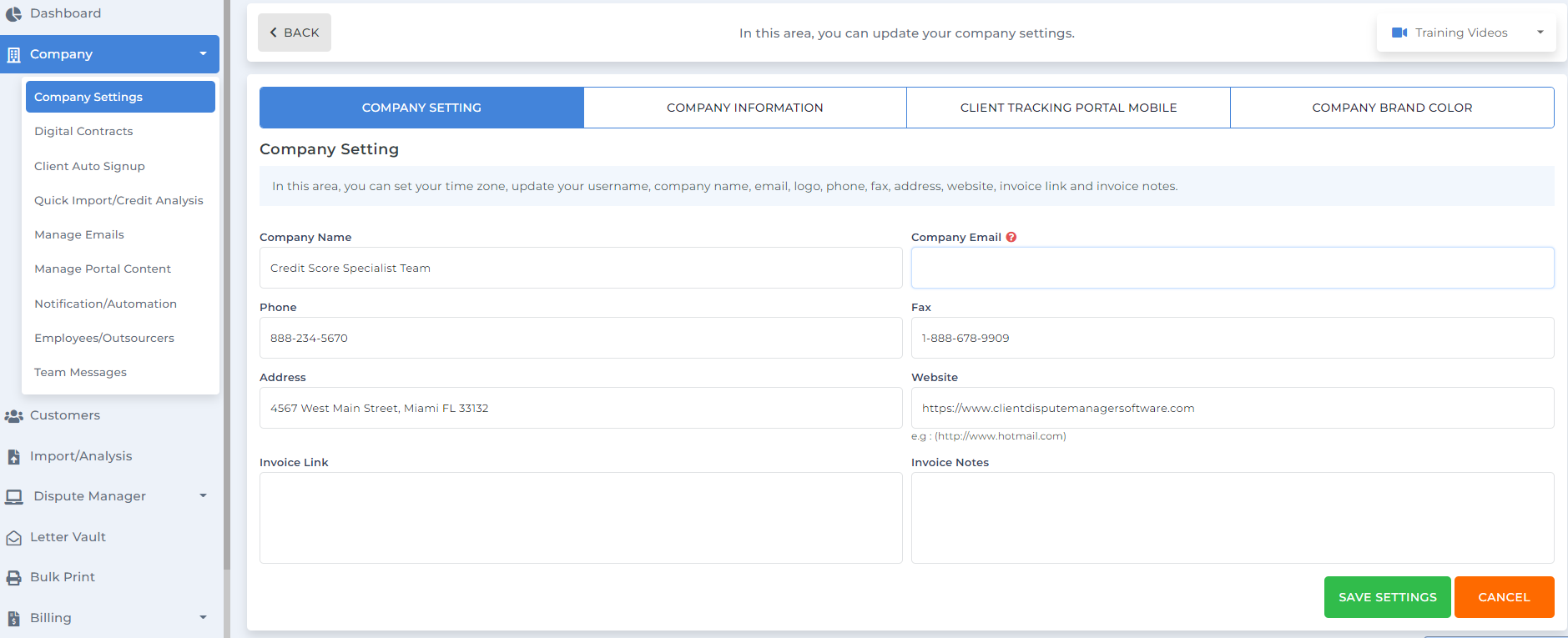
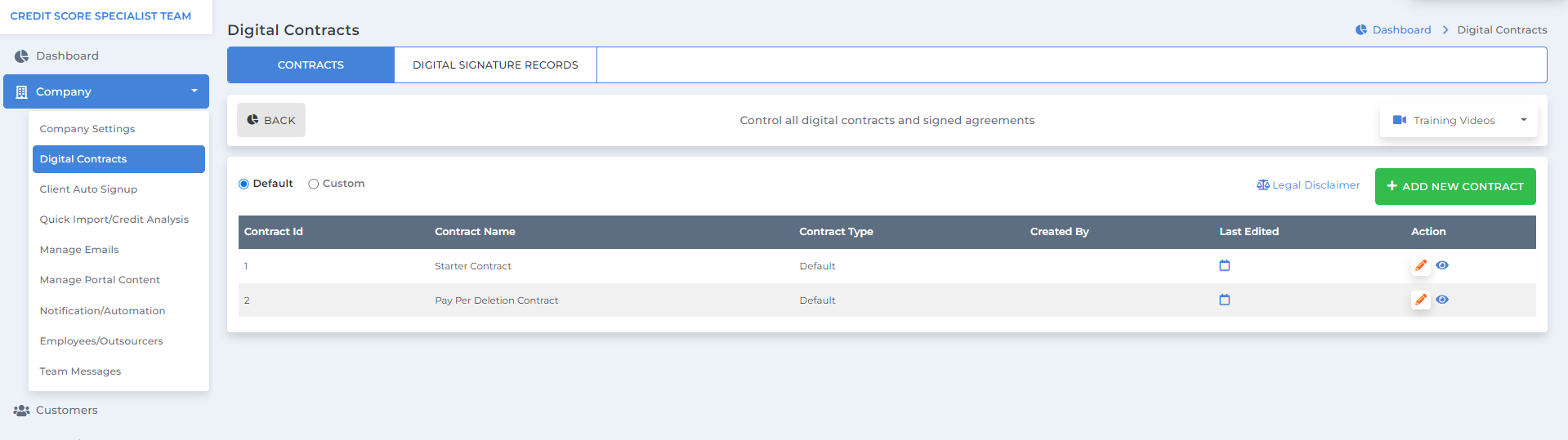

Step 2: Adding Your First Client in the Client Dispute Manager Software
- manually
- import through CSV files
- integrate lead forms to your website
Adding Manually
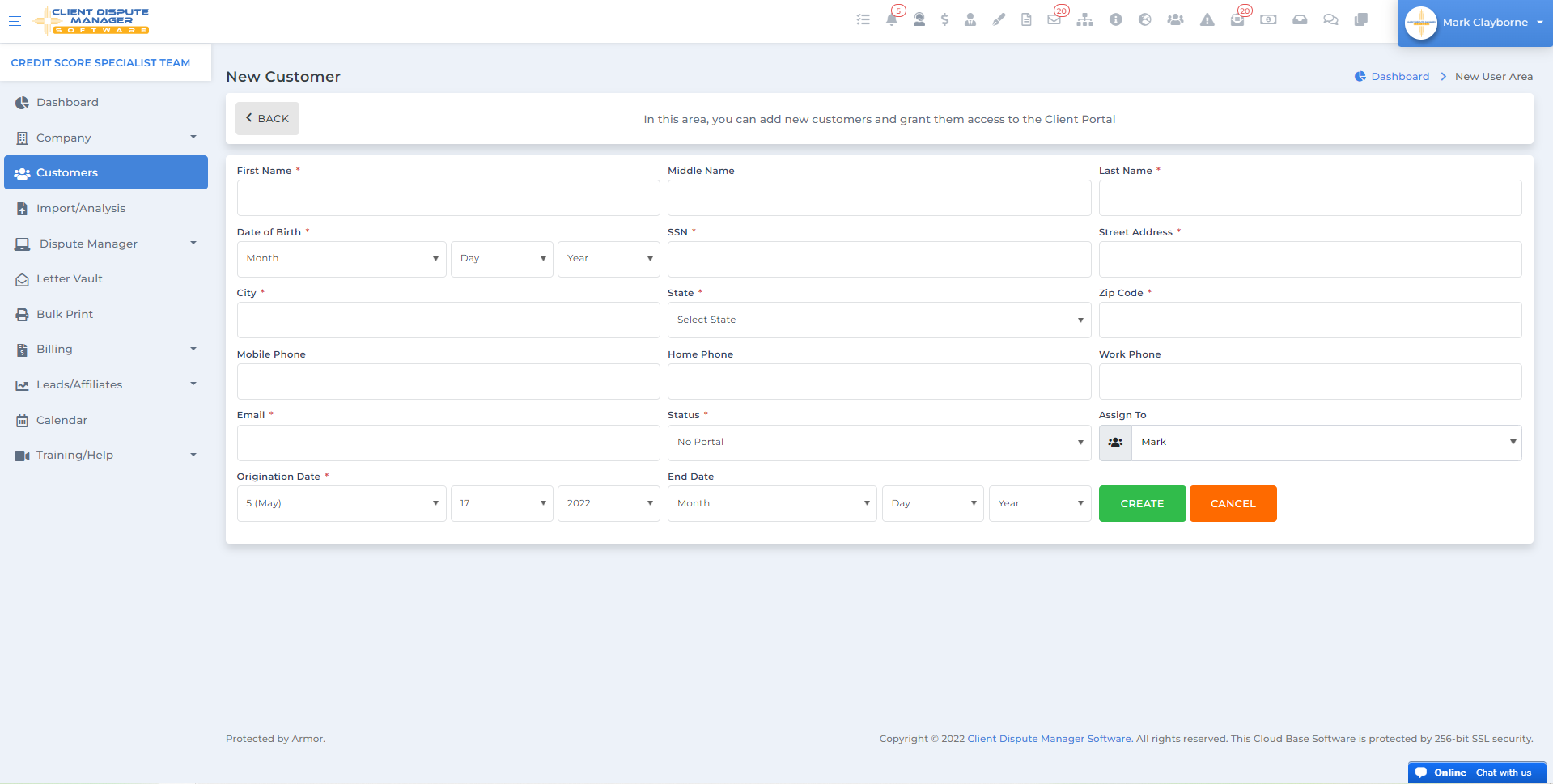
Add New Customer
Add Quick Lead
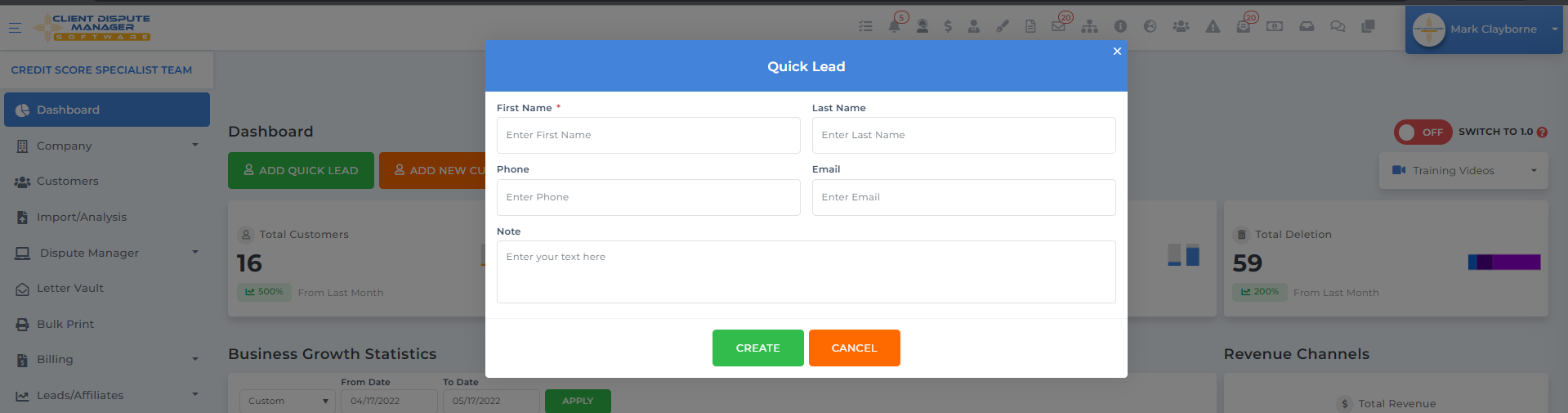
Importing through CSV files

Using lead forms
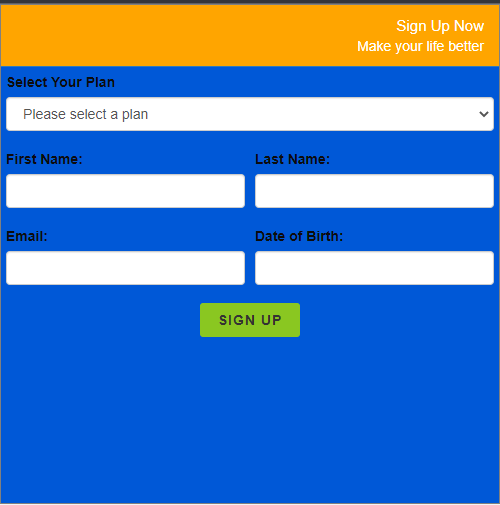
Step 3: Client Dispute Manager Can Automate the Client Auto Sign-up
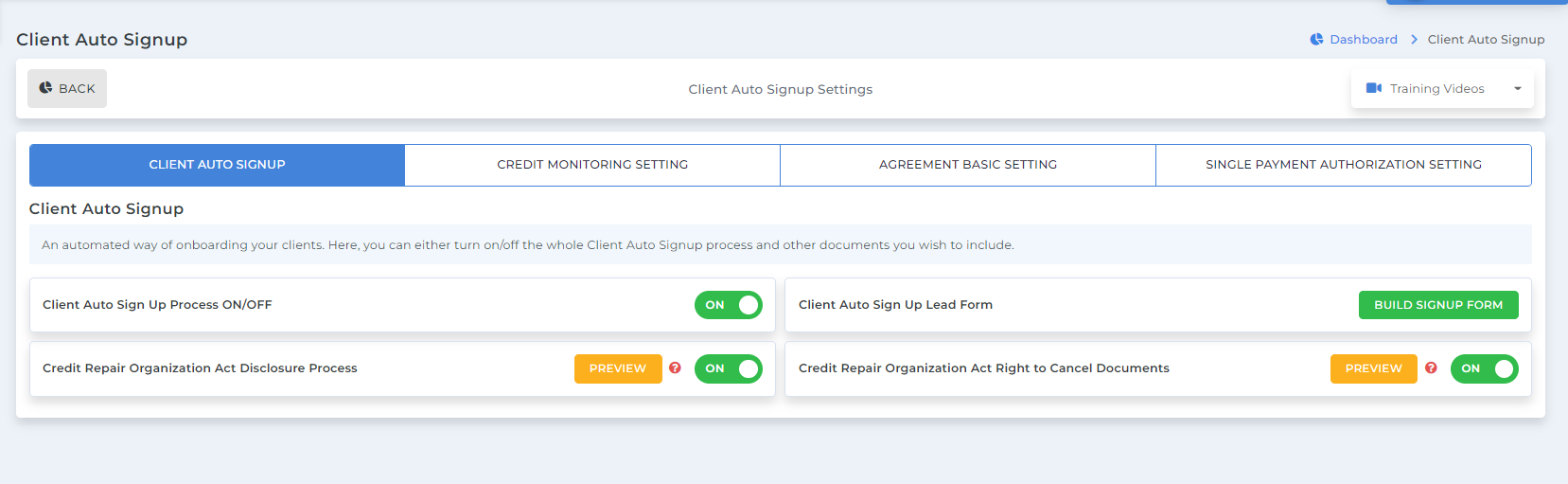
- Choose between setting up a lead form or sending a contract manually through the customer screen. You may set up a Client Auto Sign-up lead form to further automate the sign-up and onboarding process by integrating the lead form to your website.
- The Client Auto Signup Process
Welcome Page – sets the expectation and gives early instructions on what they will go through.
The Agreement – review and sign the contract and disclosures.
Customer Information – provide all other basic information you need.
Billing Information – collate necessary information to proceed with billing as needed.
Credit Monitoring – collate credit monitoring information to import the credit report easily.
Document Upload – providing initial documents like proof of identification.
Thank You – a message to let them know they completed the process.
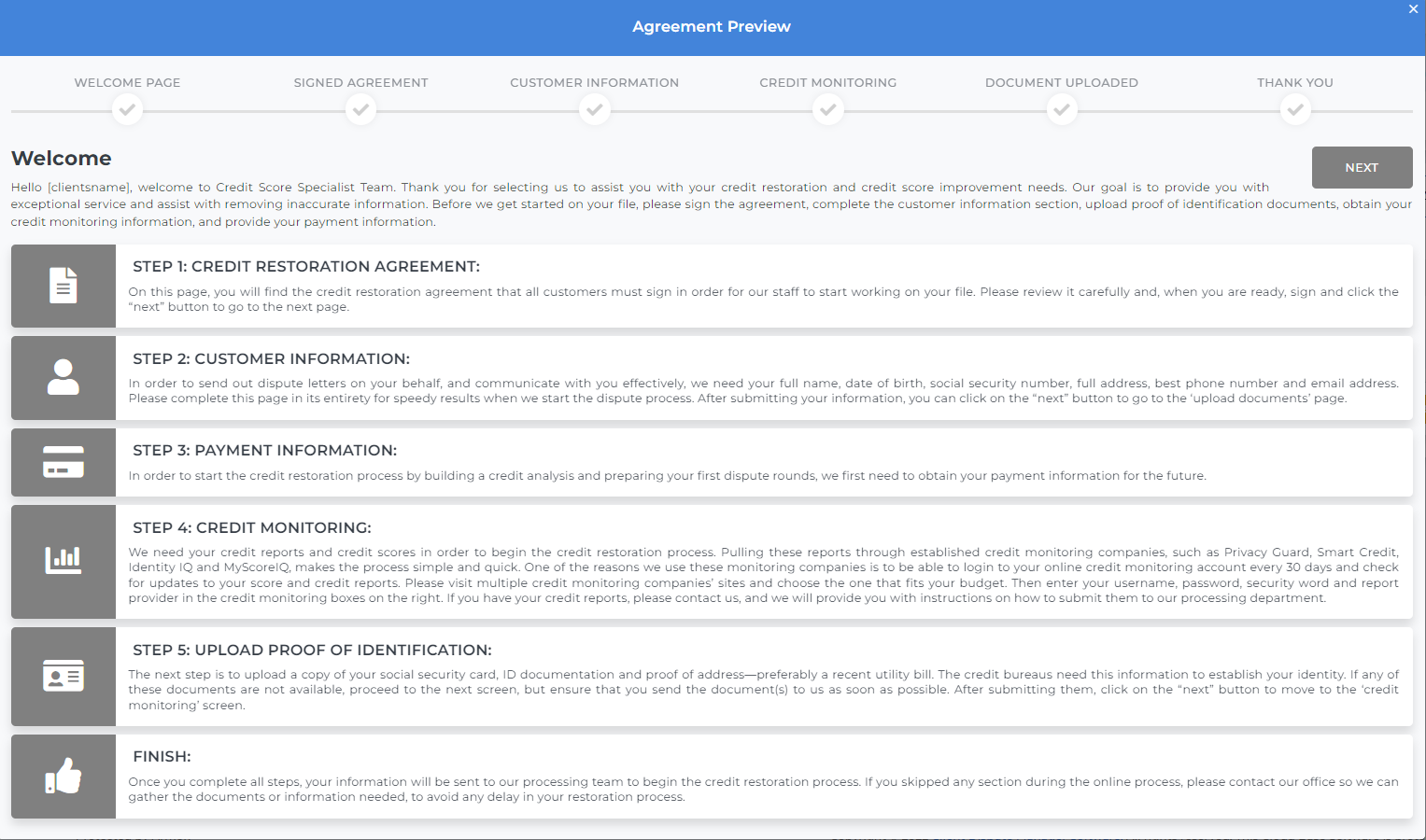
Step 4: Import the Credit Report to the Client Dispute Manager Software
Introducing the Import/Analysis Screen
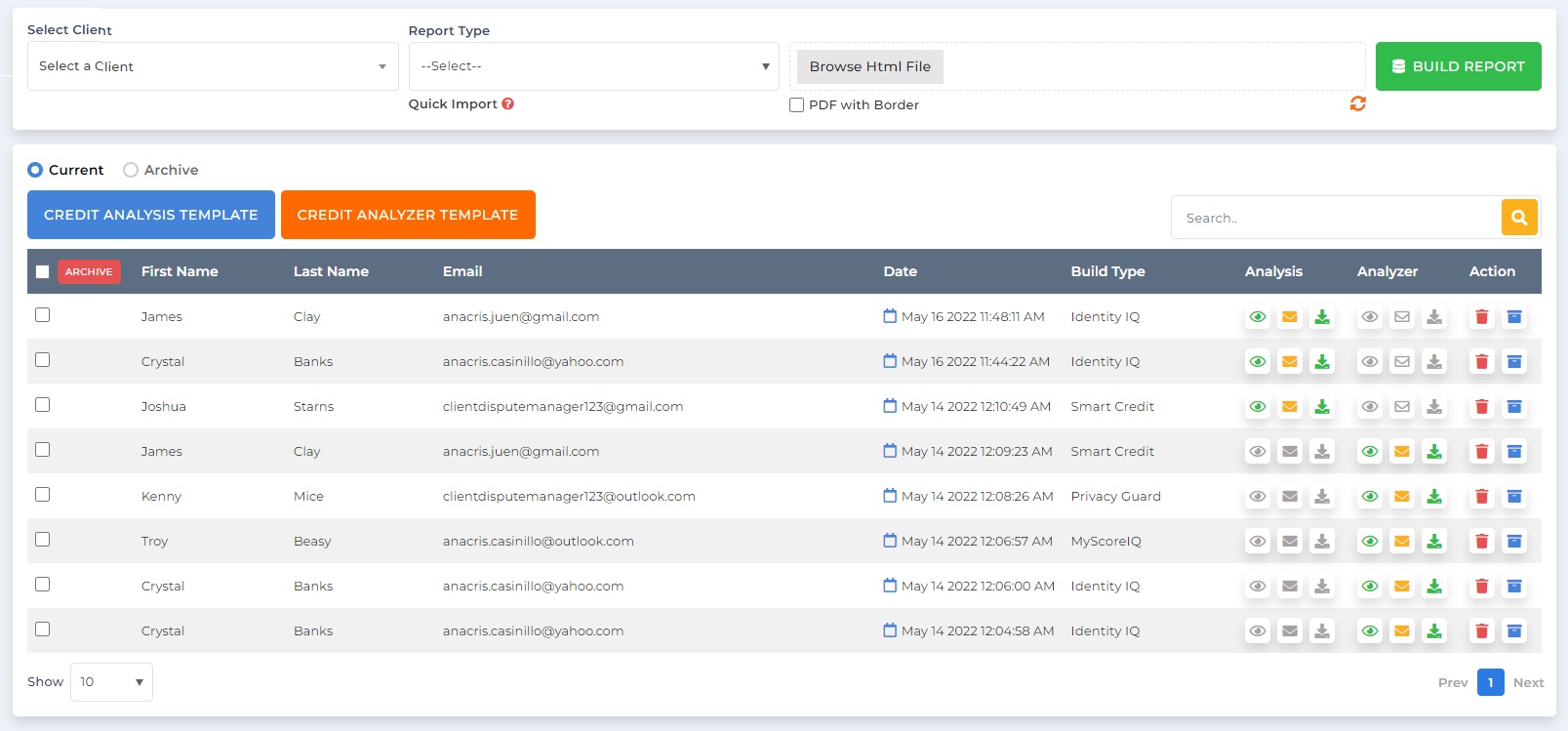
Reports you can build using Client Dispute Manager Software:
- Smart Credit
- Identity IQ
- My Score IQ
- Privacy Guard
Click here to get everything you need for FREE.
Step 5: Send Out the Smart Interviewer
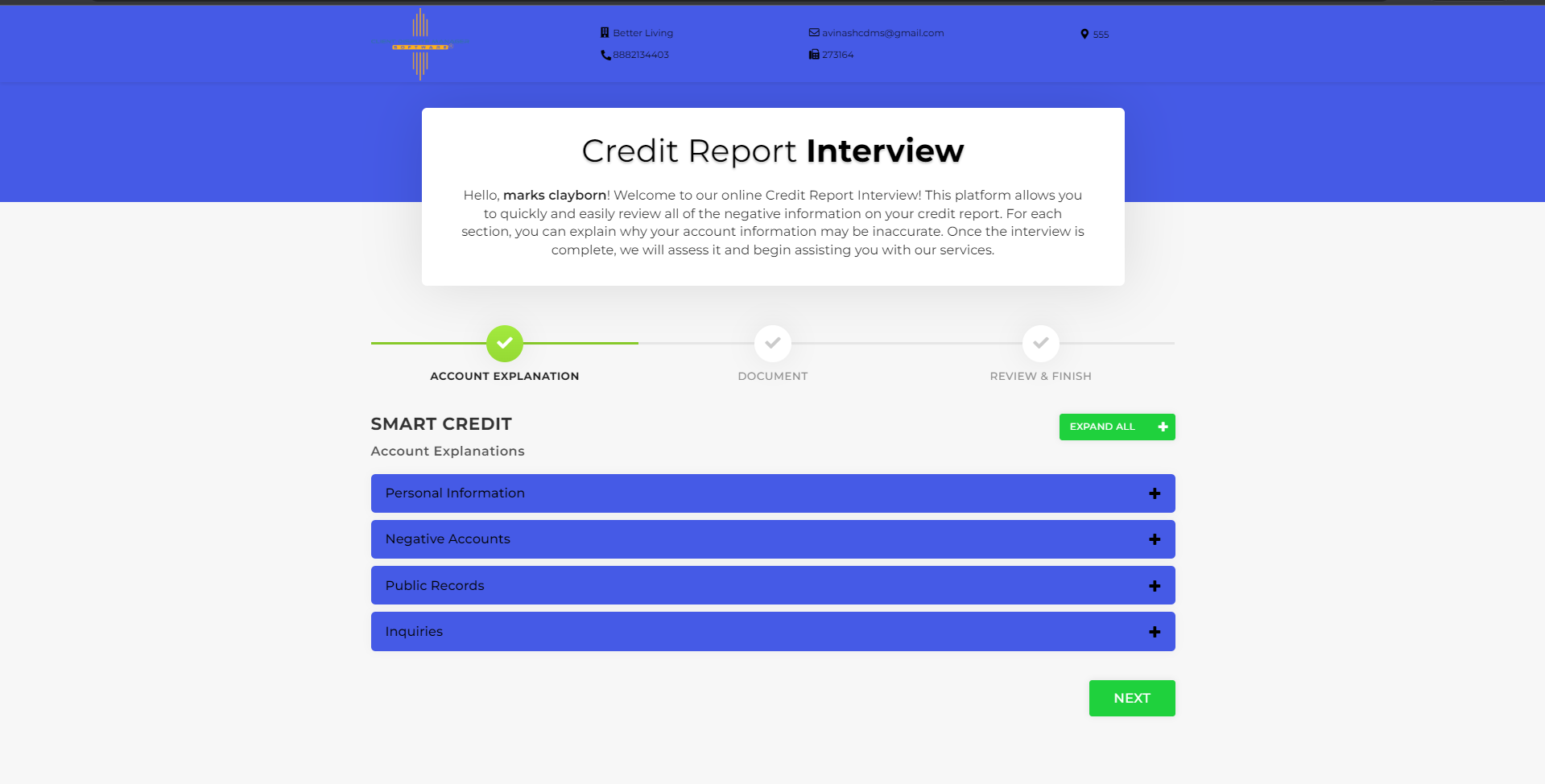
Step 6: Add Your Disputes
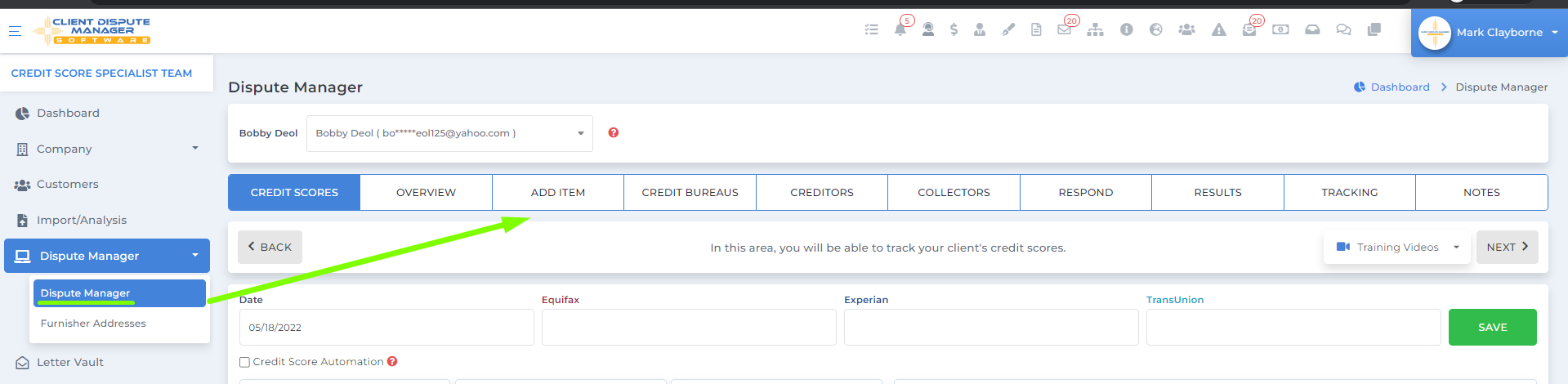
Then follow through using the four easy core steps to build a letter.
- Choose a furnisher you want to work on
- Choose a reason/instructions – You can maximize the analyzer report, and the smart interview results in determining your results
- Choose a letter
- Then click add your dispute – sending the letter/s to the bulk print screen
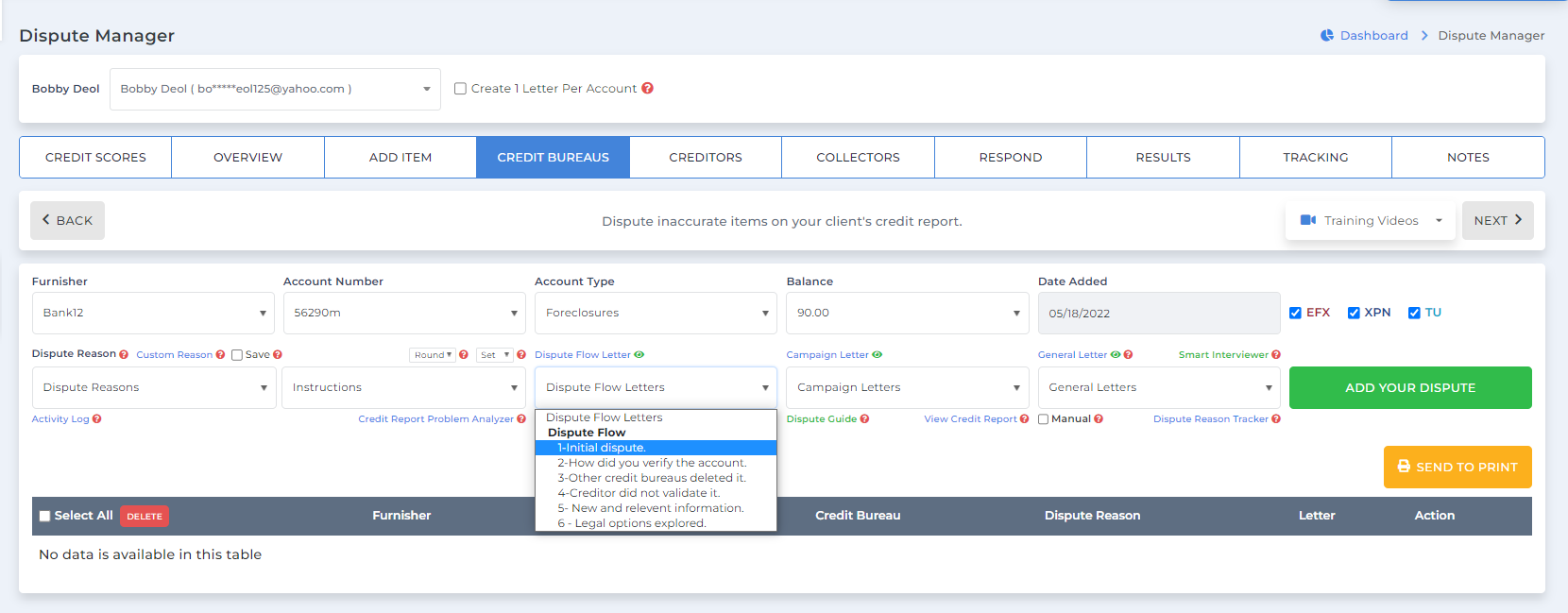
Step 7: Understanding the Letters
Let me help you understand each one
- Dispute Flow – a structured set of letters for 6 months.
- Campaign Letters – a structured set of letters for 6 months per nature of the account.
- General Letters – contains personal information fix and letters you can mix and match.
- Manual Letters – your letters you uploaded in the software
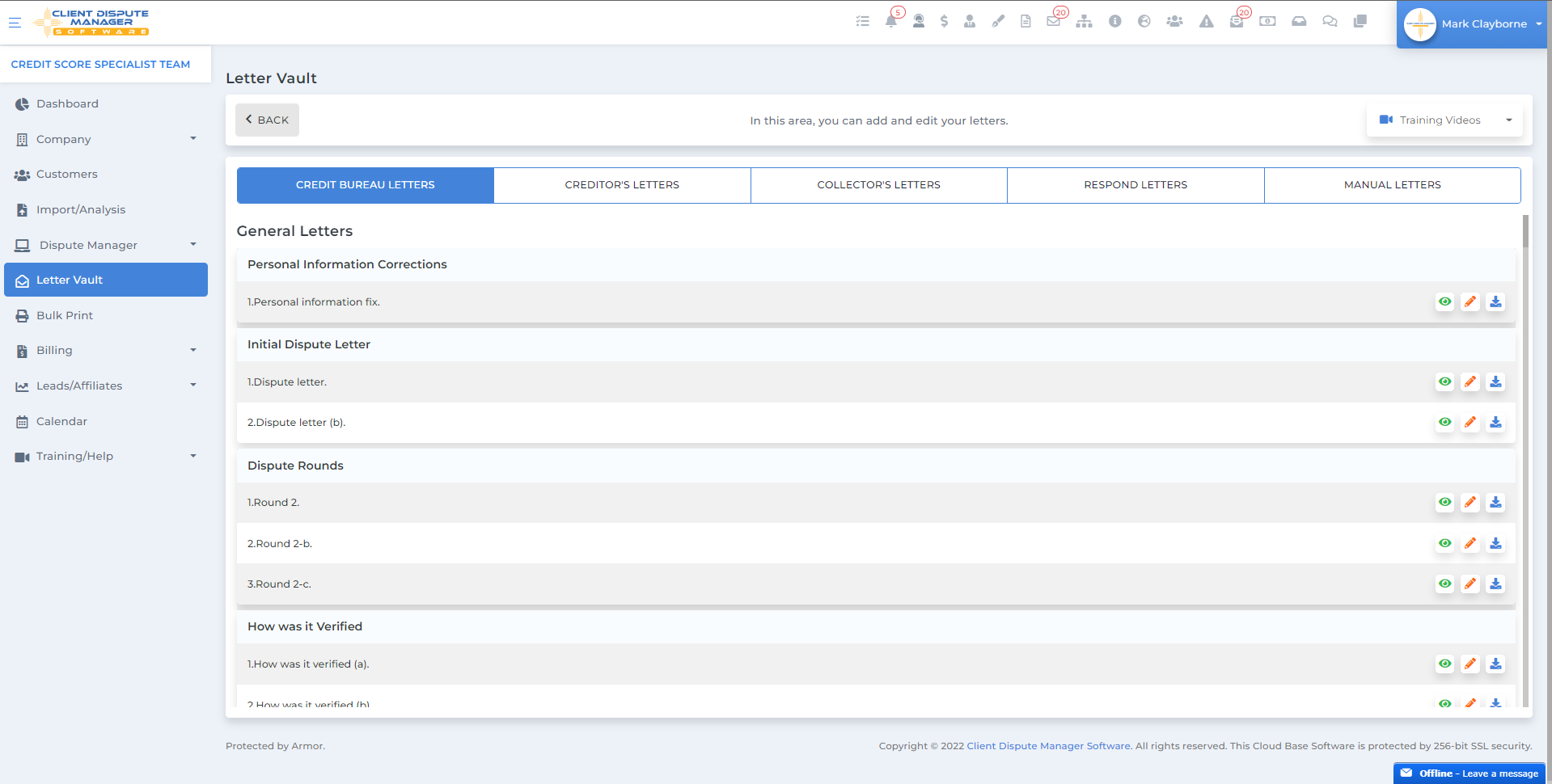
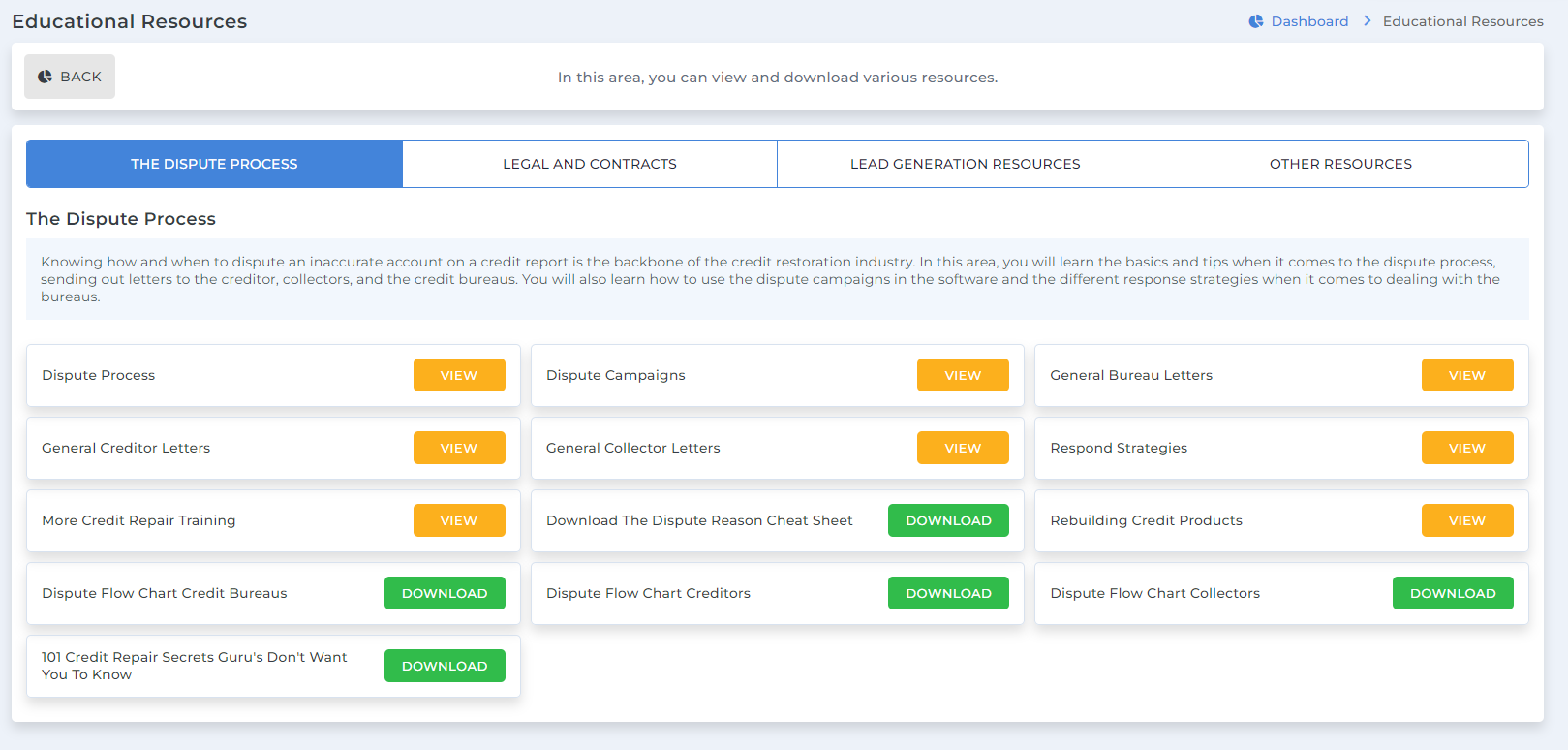
Step 8: Printing with Bulk Print Screen
Regular Printing and Mailing Process
Credit Repair Software Integration with LetterStream
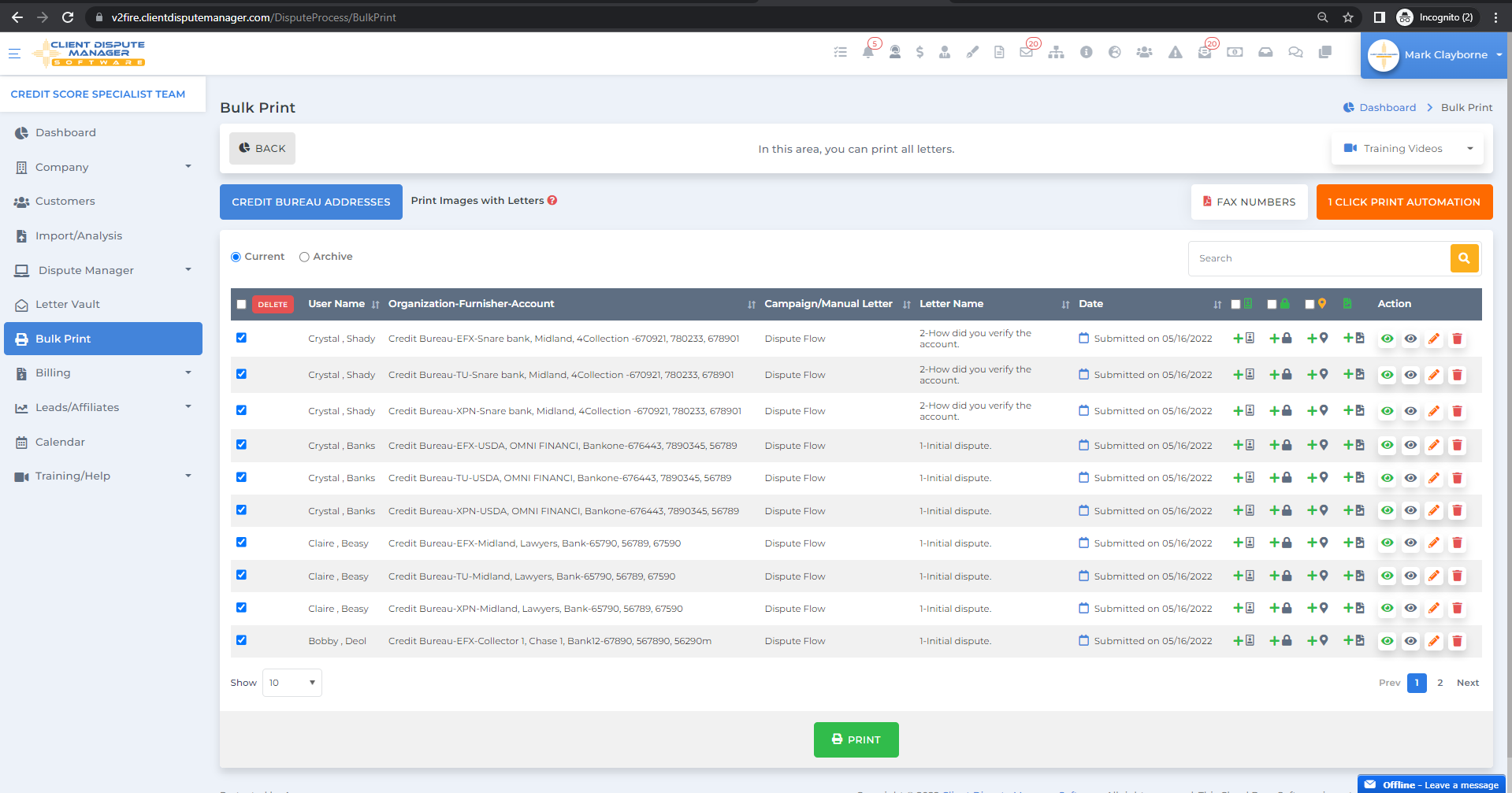
Click here to get everything you need for FREE.
Step 9: Set Up Your Billing
Your Options:
- Tracking Cash Payments
- Tracking Check Payments
- Invoicing
- Integration with Authorize.net
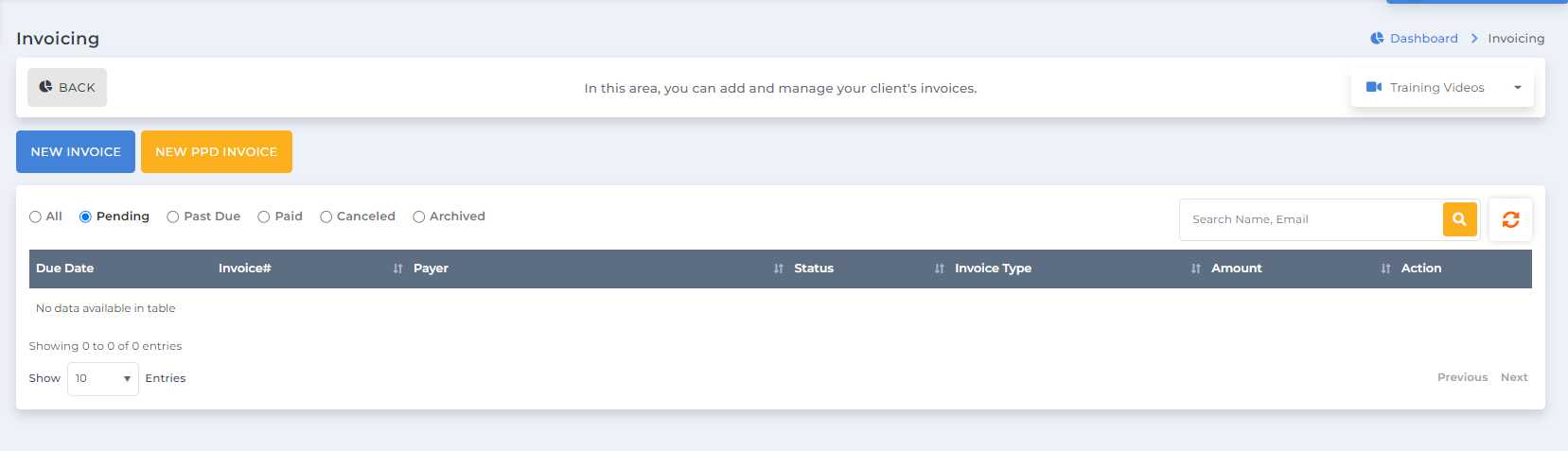
Step 10: Other Features of the Client Dispute Manager Software
Now that you are fully set up and have your process to go through daily, it is time to learn about other features of this credit repair software that can help you run and grow your business to the next level.
- Employee Management – add employees, provide them with their access where you have full control, and allow them to chat with you internally.
- Lead capture forms – integrate capture forms to your website for more leads to come through.
- Manage Affiliates – add partners that will bring more business to you
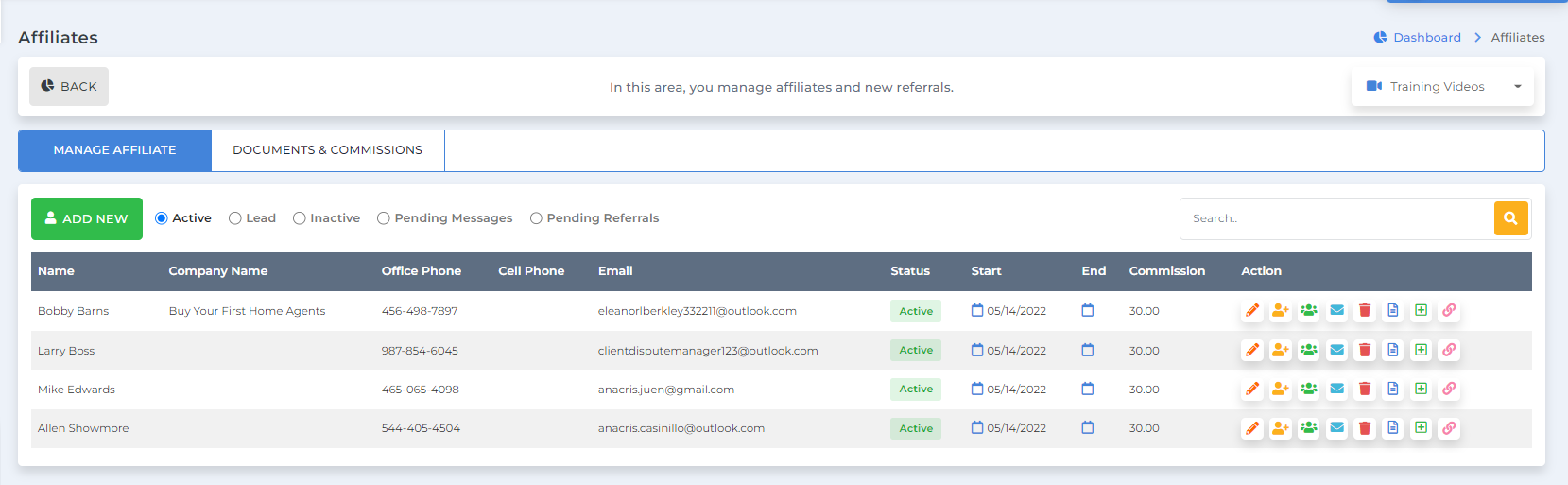
- Nurturing Scheduler– automate your nurturing process for all your active clients.
- To-do list and Reminders – set up reminders so you won’t miss any task
- SMS with Twilio – communicate with your clients in the form of a text message
- Zapier Integration – automate further any task outside the software
- Portal Access – keep your clients updated in real-time to deliver exceptional customer service.
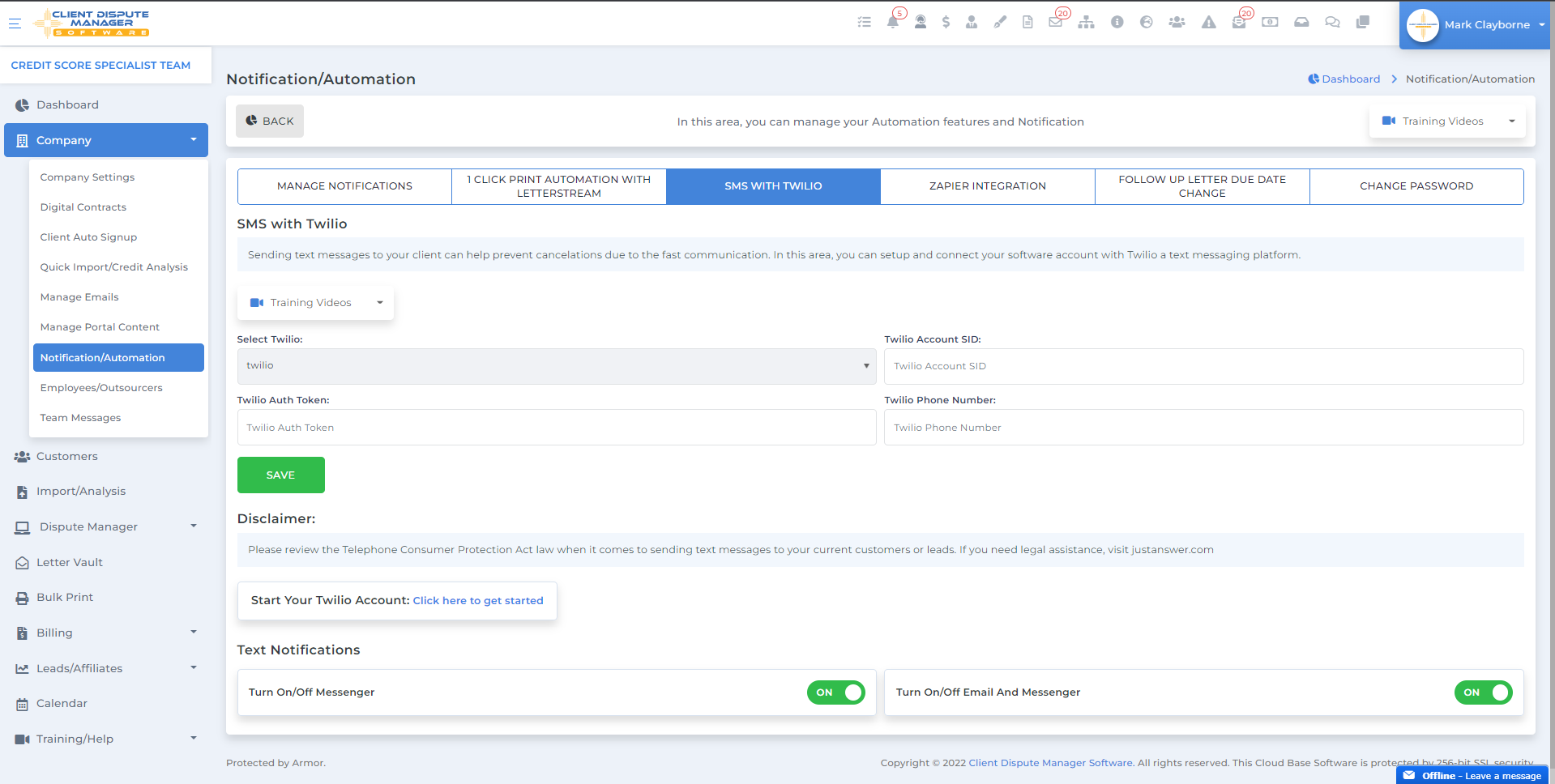
Step 11: Getting the Assistance you Need

- Chat with us through the software chat pop up from any screens
- Send a support ticket through the Help section of the software
- Book a free 30 minutes software walkthrough (unlimited at least once per day)
- Call our real-time phone support hotline at any time during business hours
- Watch different training videos under the training tab
- Join in on our live training every Monday, Wednesday, and Friday at 2 pm EST
- Email us at support@clientdisputemanagersoftware.com
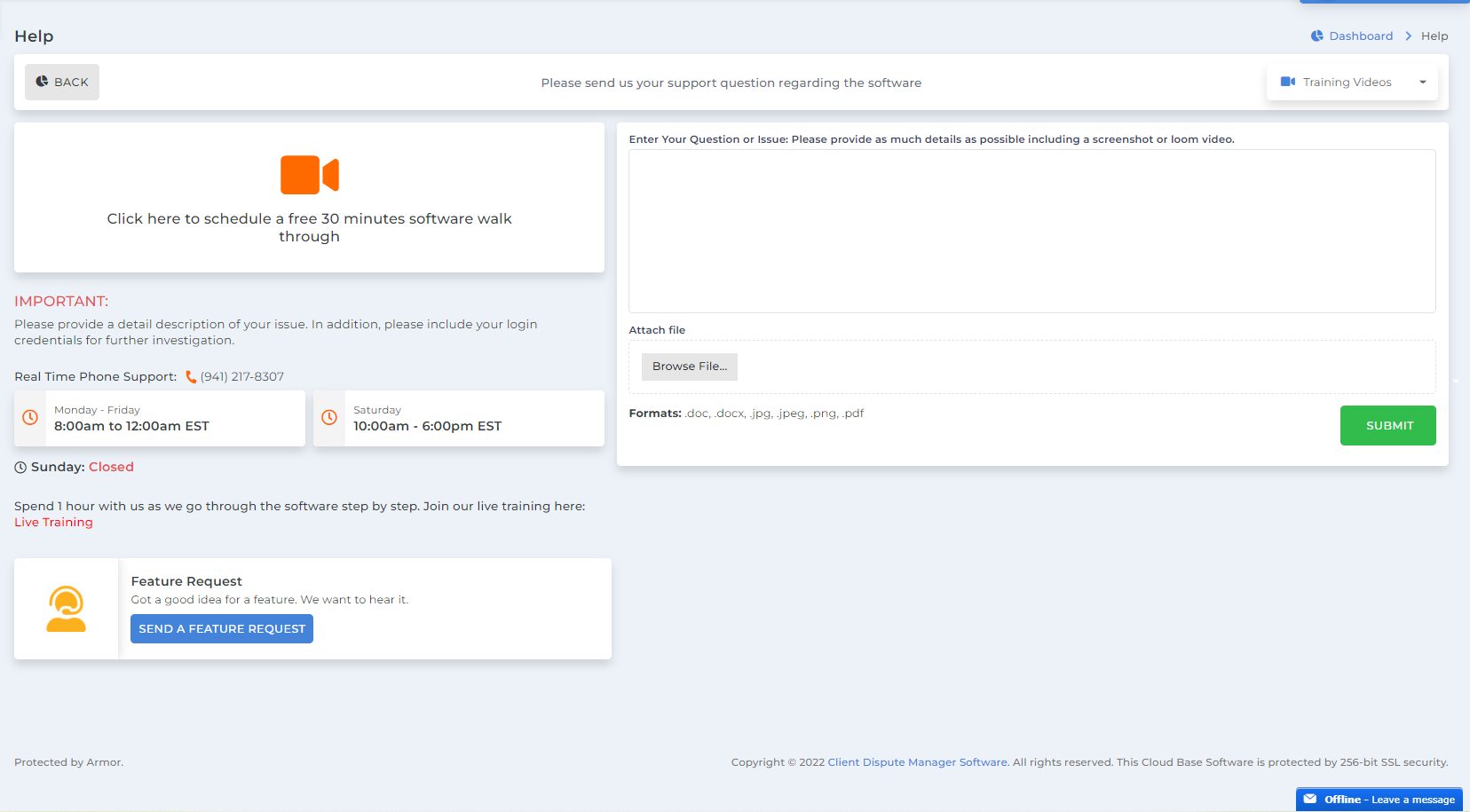
Click here to get everything you need for FREE.

